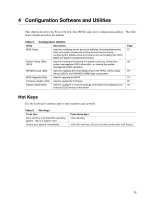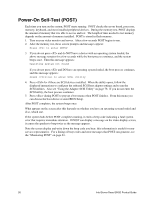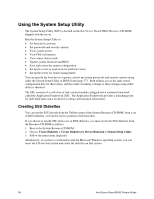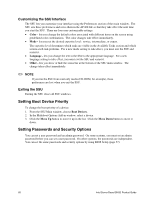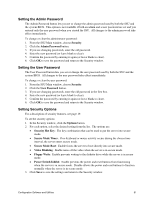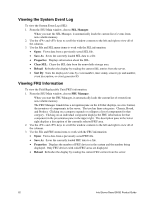Intel SHG2 Product Guide - Page 57
Using BIOS Setup, Record Your Setup Settings, If You Cannot Access Setup, Starting Setup
 |
UPC - 735858152891
View all Intel SHG2 manuals
Add to My Manuals
Save this manual to your list of manuals |
Page 57 highlights
Using BIOS Setup This section describes the BIOS Setup options. Use Setup to change the server configuration defaults. You can run Setup with or without an operating system being present. Setup stores most of the configuration values in battery backed CMOS; the rest of the values are stored in flash memory. The values take effect when you boot the server. POST uses these values to configure the hardware; if the values and the actual hardware do not agree, POST generates an error message. You must then run Setup to specify the correct configuration. Record Your Setup Settings Record your setup settings on a worksheet. If the default values ever need to be restored (after a CMOS clear, for example), you must run Setup again. Referring to the worksheet could make your task easier. If You Cannot Access Setup If the diskette drive is misconfigured so that you cannot access it to run a utility from a diskette, you may need to clear CMOS memory. You will need to open the server, change a jumper setting, use Setup to check and set diskette drive options, and change the jumper back. For a step-by-step procedure, see Chapter 5, under the heading, "CMOS Jumper." Starting Setup You can enter and start Setup under several conditions: • When you turn on the server, after POST completes the memory test • When you reboot the server by pressing while at the DOS operating system prompt • When you have moved the CMOS jumper on the server board to the "Clear CMOS" position (enabled); for the procedure, see "Server Board Jumpers" on Page 89. In the three conditions listed above, after rebooting, you will see this prompt: Press to enter SETUP ✏ NOTE If the BIOS setup option "POST Diagnostic Screen" is enabled (Default), you will not see the message "Press to enter SETUP." This message is hidden by the Manufacturer's Splash screen. To see the message, press the key while the splash screen is displayed. This will temporarily disable the splash screen allowing you to see the message. In a fourth condition, when CMOS/NVRAM has been corrupted, you will see other prompts but not the prompt: Warning: cmos checksum invalid Warning: cmos time and date not set In this condition, the BIOS will load default values for CMOS and attempt to boot. Configuration Software and Utilities 57