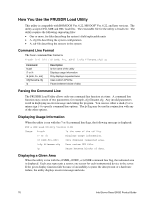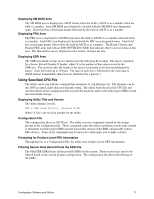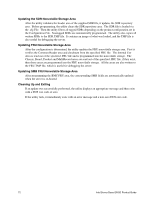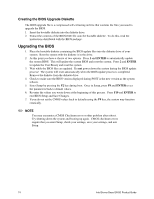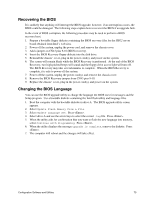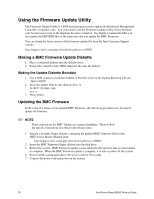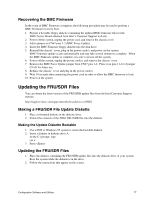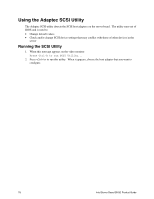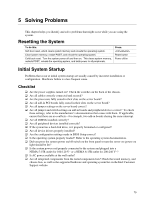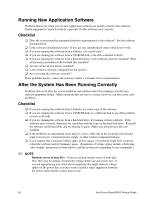Intel SHG2 Product Guide - Page 75
Recovering the BIOS, Changing the BIOS Language, When the BIOS Recovery is
 |
UPC - 735858152891
View all Intel SHG2 manuals
Add to My Manuals
Save this manual to your list of manuals |
Page 75 highlights
Recovering the BIOS It is unlikely that anything will interrupt the BIOS upgrade; however, if an interruption occurs, the BIOS could be damaged. The following steps explain how to recover the BIOS if an upgrade fails. In the event of BIOS corruption, the following procedure may be used to perform a BIOS recovery boot. 1. Prepare a bootable floppy diskette containing the BIOS recovery files for the SHG2 server board obtained from Intel's web sites. 2. Power off the system, unplug the power cord, and remove the chassis cover. 3. Add a jumper on CN43 pins 9-10 (BIOS recovery). 4. Insert the BIOS Recovery floppy diskette into the disk drive. 5. Reinstall the chassis' cover, plug in the power cord(s), and power on the system. 6. The screen will remain blank while the BIOS Recovery is performed. At the end of the BIOS Recovery, two high-pitched beeps will sound and the floppy drive access light will turn off. The BIOS Recovery may take several minutes to complete. When the BIOS Recovery is complete, it is safe to power off the system. 7. Power off the system, unplug the power cord(s), and remove the chassis cover. 8. Remove the BIOS Recovery jumper from CN43 pins 9-10. 9. Replace the chassis' cover, plug in the power cord(s), and power on the system. Changing the BIOS Language You can use the BIOS upgrade utility to change the language the BIOS uses for messages and the Setup program. Use a bootable diskette containing the Intel flash utility and language files. 1. Boot the computer with the bootable diskette in drive A. The BIOS upgrade utility screen appears. 2. Select Update Flash Memory From a File. 3. Select Update Language Set. Press . 4. Select drive A and use the arrow keys to select the correct .lng file. Press . 5. When the utility asks for confirmation that you want to flash the new language into memory, select Continue with Programming. Press . 6. When the utility displays the message upgrade is complete, remove the diskette. Press . 7. The computer will reboot and the changes will take effect. Configuration Software and Utilities 75