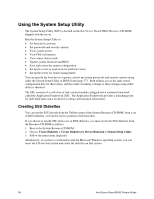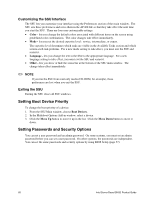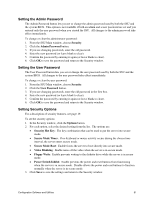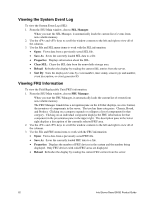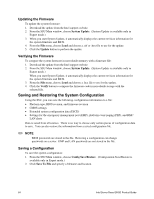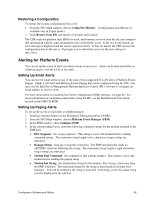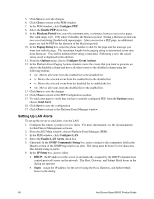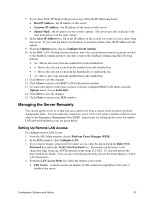Intel SHG2 Product Guide - Page 62
Viewing the System Event Log, Viewing FRU Information, SEL Manager, Save As, Properties, Clear SEL
 |
UPC - 735858152891
View all Intel SHG2 manuals
Add to My Manuals
Save this manual to your list of manuals |
Page 62 highlights
Viewing the System Event Log To view the System Event Log (SEL): 1. From the SSU Main window, choose SEL Manager. When you start the SEL Manager, it automatically loads the current list of events from non-volatile memory. 2. Use the and keys to scroll the window contents to the left and right to view all of the columns. 3. Use the File and SEL menu items to work with the SEL information: • Open: Views data from a previously saved SEL file. • Save As: Saves the currently loaded SEL data to a file. • Properties: Displays information about the SEL. • Clear SEL: Clears the SEL data from the nonvolatile storage area. • Reload: Refreshes the display by reading the current SEL entries from the server. • Sort By: Sorts the displayed events by event number, time stamp, sensor type and number, event description, or event generator ID. Viewing FRU Information To view the Field Replaceable Unit (FRU) information: 1. From the SSU Main window, choose FRU Manager. When you start the FRU Manager, it automatically loads the current list of events from non-volatile memory. The FRU Manager window has a navigation pane on the left that displays, in a tree format, the inventory of components in the server. The tree has three categories: Chassis, Board, and Product. Clicking on a category expands or collapses a list of components for that category. Clicking on an individual component displays the FRU information for that component in the presentation pane in the upper right. The description pane in the lower right displays a description of the currently selected FRU area. 2. Use the and keys to scroll the window contents to the left and right to view all of the columns. 3. Use the File and FRU menu items to work with the FRU information: • Open: Views data from a previously saved FRU file. • Save As: Saves the currently loaded FRU data to a file. • Properties: Displays the number of FRU devices in the system and the number being displayed. Only FRU devices with valid FRU areas are displayed. • Reload: Refreshes the display by reading the current FRU entries from the server. 62 Intel Server Board SHG2 Product Guide