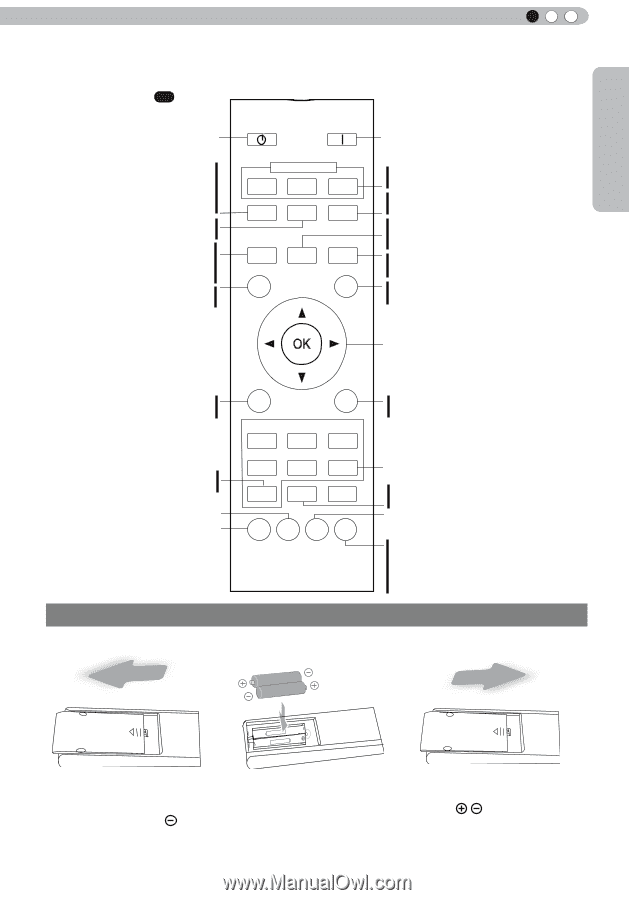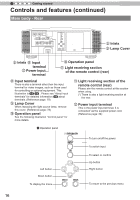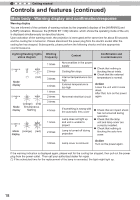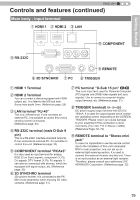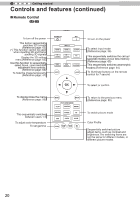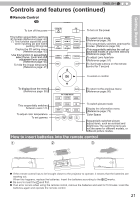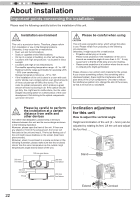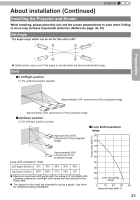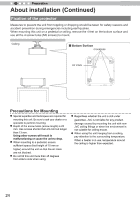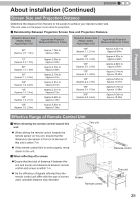JVC DLA-RS45U 288 page operation manual for D-ILA Projectors DLA-RS65, DLA-RS5 - Page 21
How to insert batteries into the remote control
 |
View all JVC DLA-RS45U manuals
Add to My Manuals
Save this manual to your list of manuals |
Page 21 highlights
Getting Started ENGLISH Controls and features (continued) ■ Remote Control X7 X475 To turn off the power STAND BY ON To turn on the power This button sequentially switches 3D formats (Reference page: 63) (*) This function cannot be used when inputting 2D and frame packing 3D signals Display the 3D setting menu (Reference page: 63) Use this function to sequentially select focus, zoom and shift adjustment lens controls. (Reference page: 65) To hide the image temporarily (Reference page: 41) HDMI 1 INPUT HDMI 2 COMP. 3D FORMAT 3D SETTING ANAMO. LENS. CONTROL LENS MEMORY LENS AP. HIDE LIGHT To select input mode (Reference page: 36) This sequentially switches anamorphic modes. (Reference page: 64) This sequentially switches the call up/ save/edit modes of your lens memory (Reference page: 65) To adjust Lens Aperture (Reference page: 57) To illuminate buttons on the remote control for 7 second To select or confirm To display/close the menu (Reference page: 50) MENU BACK PICTURE MODE FILM CINEMA ANIME To return to the previous menu (Reference page: 50) This sequentially switches between users 1-5. To adjust color temperature To set gamma NATURAL STAGE 3D USER INFO C.M.D. GAMMA COLOR TEMP COLOR SPACE PIC. ADJ. To switch picture mode Display the information menu (Reference page: 73) Color Space Sequentially switched picture adjust items, such as contrast and brightness.The switching items are not the same for different models, or different picture modes. How to insert batteries into the remote control ① ② ③ ● If the remote control has to be brought closer to the projector to operate, it means that the batteries are wearing out. When this happens, replace the batteries. Insert the batteries according to the marks. ● Be sure to insert the end first. ● If an error occurs when using the remote control, remove the batteries and wait for 5 minutes. Load the batteries again and operate the remote control. 21