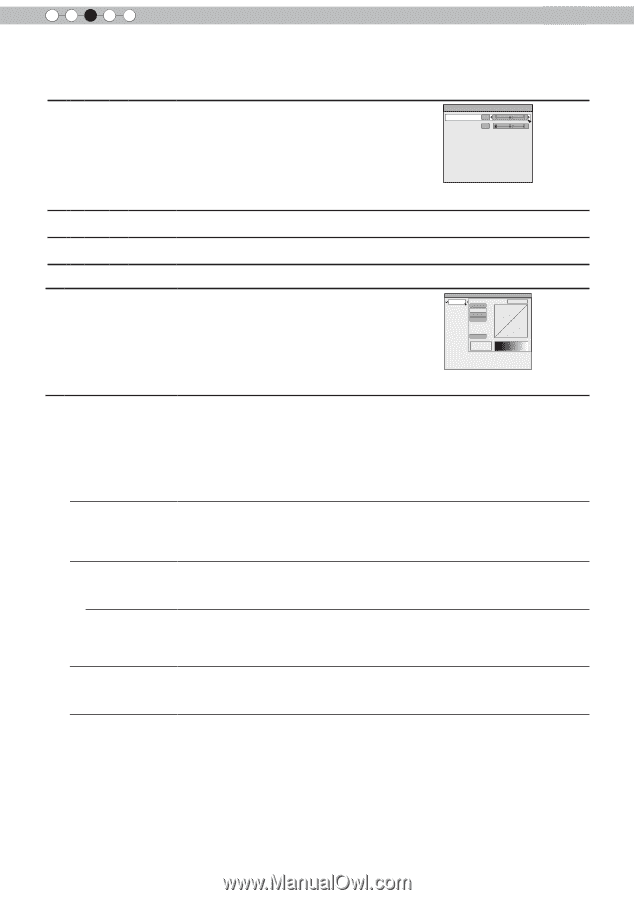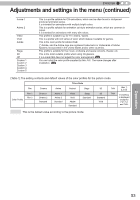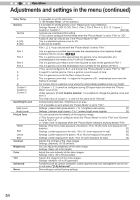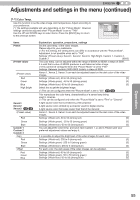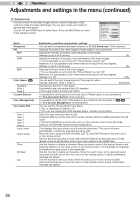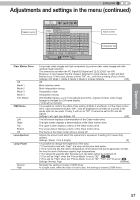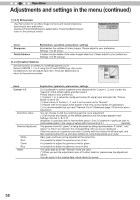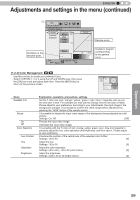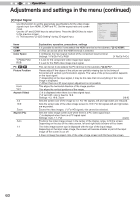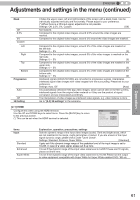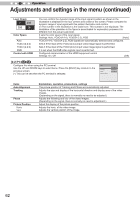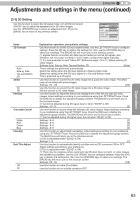JVC DLA-RS45U 288 page operation manual for D-ILA Projectors DLA-RS65, DLA-RS5 - Page 58
-2-2] Custom Gamma, 1-2-1] Sharpness
 |
View all JVC DLA-RS45U manuals
Add to My Manuals
Save this manual to your list of manuals |
Page 58 highlights
3 Operation Adjustments and settings in the menu (continued) [1-2-1] Sharpness Use this function to set video image contours and overall sharpness according to your preference. Use the UP and DOWN keys to select items. Press the [BACK] key to return to the previous screen. >> Sharpness Sharpness 25 Detail Enhance 0 Items Sharpness Detail Enhance Explanation, operation, precautions, settings Emphasizes the outlines of video images. Please adjust to your preference. Settings: 0 to 50 (clear) It makes minute details of the video images stand out. Please adjust to your preference. Settings: 0 to 50 (strong) [1-2-2] Custom Gamma Use this function to create your preferred gamma curve. Select CUSTOM 1, 2 or 3 using the UP and DOWN keys, then press the [OK] key to set and adjust each item. Press the [BACK] key to return to the previous screen. >> Custom Gamma Custom1 Custom2 Custom3 Correction Value White 1023 Red Green Blue 512 Reset 0 Normal 50 100(%) Items Custom 1~3 Correction Value Gamma Adjustment White Red Green Blue Reset Explanation, operation, precautions, settings [1] It is possible to select a gamma curve adjustment for Custom 1, 2, and 3 under the "Gamma" of the picture adjust and then save it. Please adjust to your preference. (*) Custom 1, 2, 3 cannot be configured during 3D signal input and when the "Picture Mode" is set to 3D. (*) Initial values of Custom 1, 2, and 3 are the same as for "Normal". (*) Please refer to the figure at the bottom of the menu in two frames for adjustment. (*) It is recommended that you read "Gamma Curve" (Reference page: 74) for hints about adjustment. You can choose to add the underlying gamma curve adjustment. (*) Can choose any setting, as the default gamma curve will always appear linear. Settings: Normal, A, B, C, D (brightens in particular dark to intermediate parts) 1.8 to 2.6 (darkens in particular dark to intermediate parts) in the range of values with increments of 0.1 [Normal] The gamma curve for "green" is being displayed as being representative. If "white", "red," "green" or "blue" are selected, the corresponding color curves are displayed. Place the cursor on a gamma curve with 12 points with the buttons for left and right, and then use the buttons for up and down buttons to move those points up or down. Red, green and blue can be adjusted at the same time. It is possible to adjust the gamma curve of red. It is possible to adjust the gamma curve for green. It is possible to adjust the gamma curve for blue. The same data as for the "Normal" mode are used. (*) When you exit the adjustment menu of Custom Gamma, please save the adjustment values. You can return to the original data, which should be saved. 58