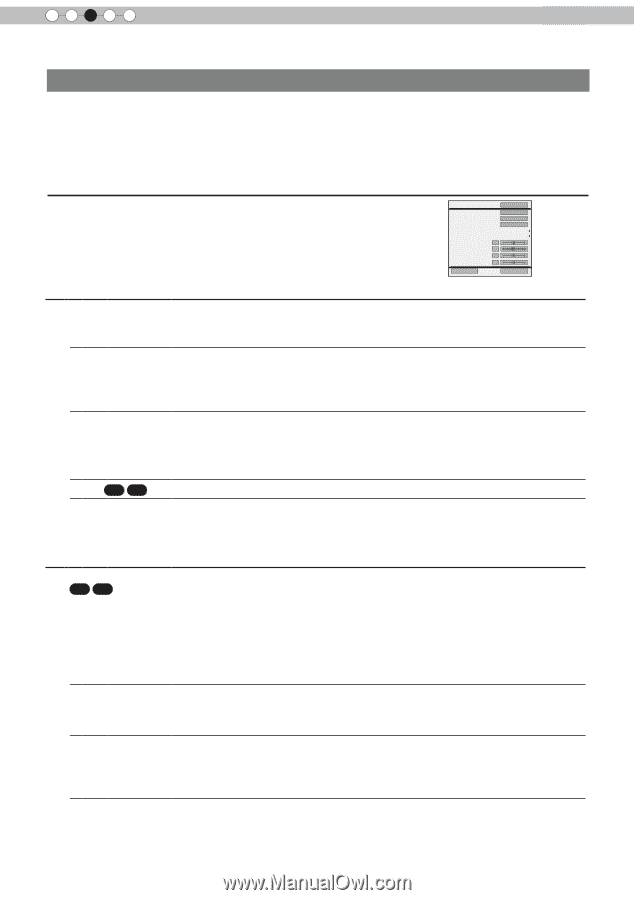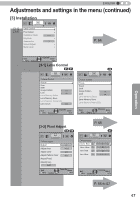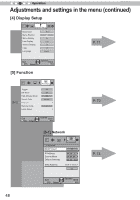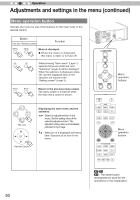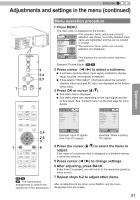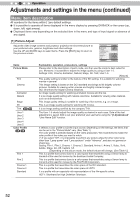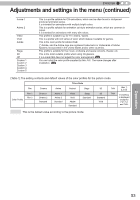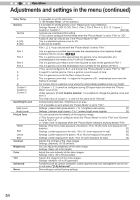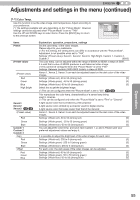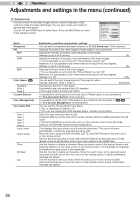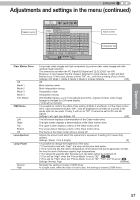JVC DLA-RS45U 288 page operation manual for D-ILA Projectors DLA-RS65, DLA-RS5 - Page 52
Menu item description
 |
View all JVC DLA-RS45U manuals
Add to My Manuals
Save this manual to your list of manuals |
Page 52 highlights
3 Operation Adjustments and settings in the menu (continued) Menu item description All numbers for the items within [ ]are default settings. ● It is possible to operate all items displayed in the menu display by pressing OK/BACK or the cursor (up, down, left, right arrows). ● Displayed items vary depending on the selected item in the menu and type of input signal or absence of any signal. [1] Picture Adjust Adjust the video image contents and projector projection environment picture to your preferred color, gamma, brightness and other settings. Use the UP and DOWN keys to select items. Press the [BACK] key to return to the previous screen. Picture Mode Color Profile Color Temp. Gamma Dark/Bright Level Picture Tone Contrast 0 Brightness 0 Color 0 Tint 0 Advanced Natural Video 6500K Normal Reset Items Picture Mode Film Cinema Animation Natural Stage 3D THX 65 55 User 1 User 2 User 3 User 4 User 5 Color Profile 65 55 Film 1 Film 2 Cinema 1 Cinema 2 Standard Explanation, operation, precautions, settings Please refer to the description of each mode, and then use the mode to best suited for you. Moreover, it is possible to adjust the image quality by using a User 1-5. Settings: Film, Cinema, Animation, Natural, Stage, 3D, THX, User 1-5. [Natural] This quality setting is similar to the texture of the film setting. It is suitable for watching movies in general. This image setting is based on the DCI standard and brings to life brightly colored pictures. Suitable for viewing action movies and brightly colored images. DCI: Shorthand for Digital Cinema Initiatives. An image quality setting for watching animation movies and the like. It is an image quality setting with natural color/tone. Suitable for viewing video material, such as dramas/serials. This image quality setting is suitable for watching of live events, e.g. on a stage. This is an image quality setting for watching 3D movies. It is an image setting certified by the company THX. The User 1-5 should adjust the image quality as desired in each case. Data of the last adjustment is saved. Edit to set your preferred your username using the "[1-2] Advanced" "User Name Edit" function. It selects a color profile to suit the input source. Depending on the settings, the items that can be set in the "Picture Mode" vary. (See Table 1) The color profile is selected based on the video production. We recommend to match the color profile of the video you want to watch. (*) If you select "Off", it is impossible to perform any picture adjust for other color temp. other than "Lamp power" and "Lens aperture" under "Advance", and also not gamma or sharpness. Setting: Film 1, Film 2, Cinema 1, Cinema 2, Standard, Anime 1, Anime 2, Video, Vivid, Adobe, Stage, 3D, Off, Custom 1-5. [Depending on the picture mode, the default values will change. (See Table 1)] This is a profile that comes close to a color space that resembles using a Xenon lamp to transmit a film used for movies by the Eastman Kodak Company. This is a profile that comes close to a color space that resembles using a Xenon lamp to transmit a film used for movies by the FUJIFILM Corporation. This is a profile that resembles the color space of the DCI standard. This is a profile that resembles the color space of HDTV. It is a profile with an especially rich representation of the film-specific colors. HDTV: Shorthand for High Definition Television. 52