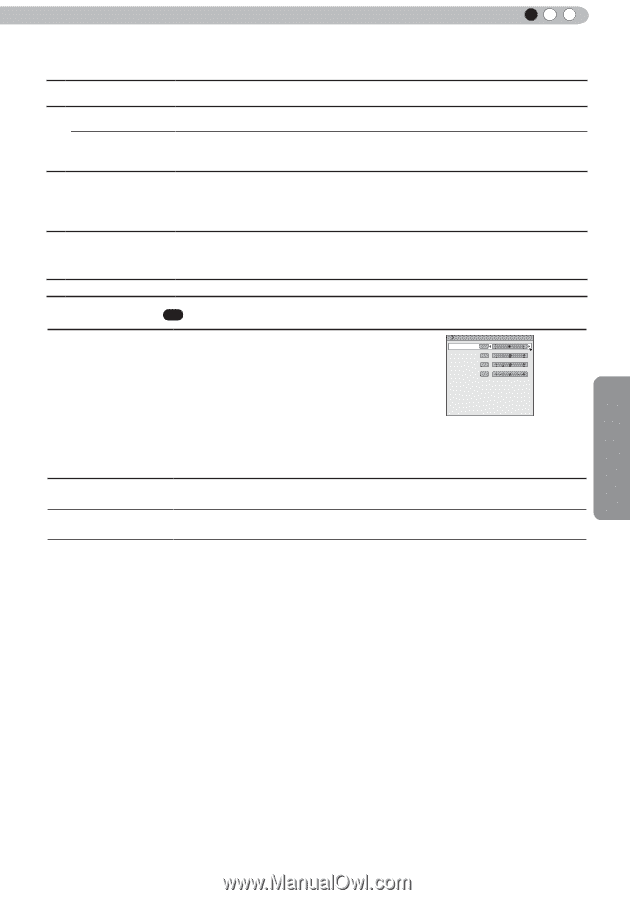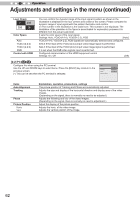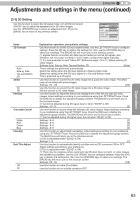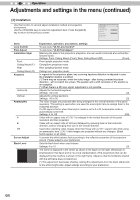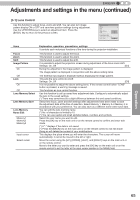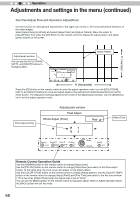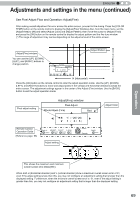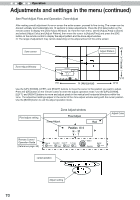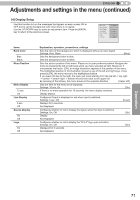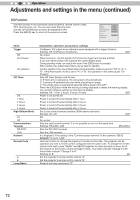JVC DLA-RS45U 288 page operation manual for D-ILA Projectors DLA-RS65, DLA-RS5 - Page 67
Adjust Color, Adjust Pattern Color, AdjustPixel, AdjustFine, Reset, Items Explanation, operation,
 |
View all JVC DLA-RS45U manuals
Add to My Manuals
Save this manual to your list of manuals |
Page 67 highlights
ENGLISH Adjustments and settings in the menu (continued) Adjust Color Adjust Pattern Color White Green + (Adjust Color) Adjust(Pixel) Adjust(Fine) Reset Use this function to set the color of the pixels you want to adjust. Settings: Red, Blue [Red] Use this function to set the adjust pattern color. Set according to your preference. Settings: White, Green + (Adjust Color) [White] Use this function to set the Adjust pattern to white. Use this function to set the Adjust pattern to green and the color set using [Adjust Color] items. Use this function to move the color selected using the [Adjust Color] items for the pixels on the entire screen pixel by pixel in the vertical and horizontal directions. (*) This function cannot be used when the [Adjust Area] is set to [Zone]. H (Horizontal) settings: -2 ~ 2 [0] V (Vertical) settings: -2 ~ 2 [0] Use this function to move the color selected using the [Adjust Color] items for the pixels on the entire screen pixel by pixel in the vertical and horizontal directions. H (Horizontal) settings: -31 ~ 31 [0] V (Vertical) settings: -31 ~ 31 [0] Setting all pixel adjust data to default factory settings. [3-2] Pixel Adjust X475 Use this function to adjust color errors on the horizontal and vertical Pixel Adjust directions of the video images. Use the UP/DOWN keys to select an adjustment item. Press the [BACK] key to return to the previous screen. Horiz. Red 3 Horiz. Blue 3 Vert. Red 3 Vert. Blue 3 (*) It is impossible to match all image pixels on the screen. Due to the equipment, there will always be some gaps. Color errors vary depending on screen position. (*) In case the image is reversed, or upside-down, the horizontal and vertical directions are reversed. (*) Please perform adjustments on a clear still picture. (*) For fine tuning, the effects of adjustments may be difficult to understand for some video images. Items Explanation, operation, precautions, settings Horiz. Red (Move red to the left) 1 to 5 (move red to the right) [3] Horiz. Blue (Move blue to the left) 1 to 5 (move red to the right) [3] Vert. Red (move red down) 1 to 5 (move red up) [3] Vert. Blue (move blue down) 1 to 5 (move blue up) [3] Operation 67