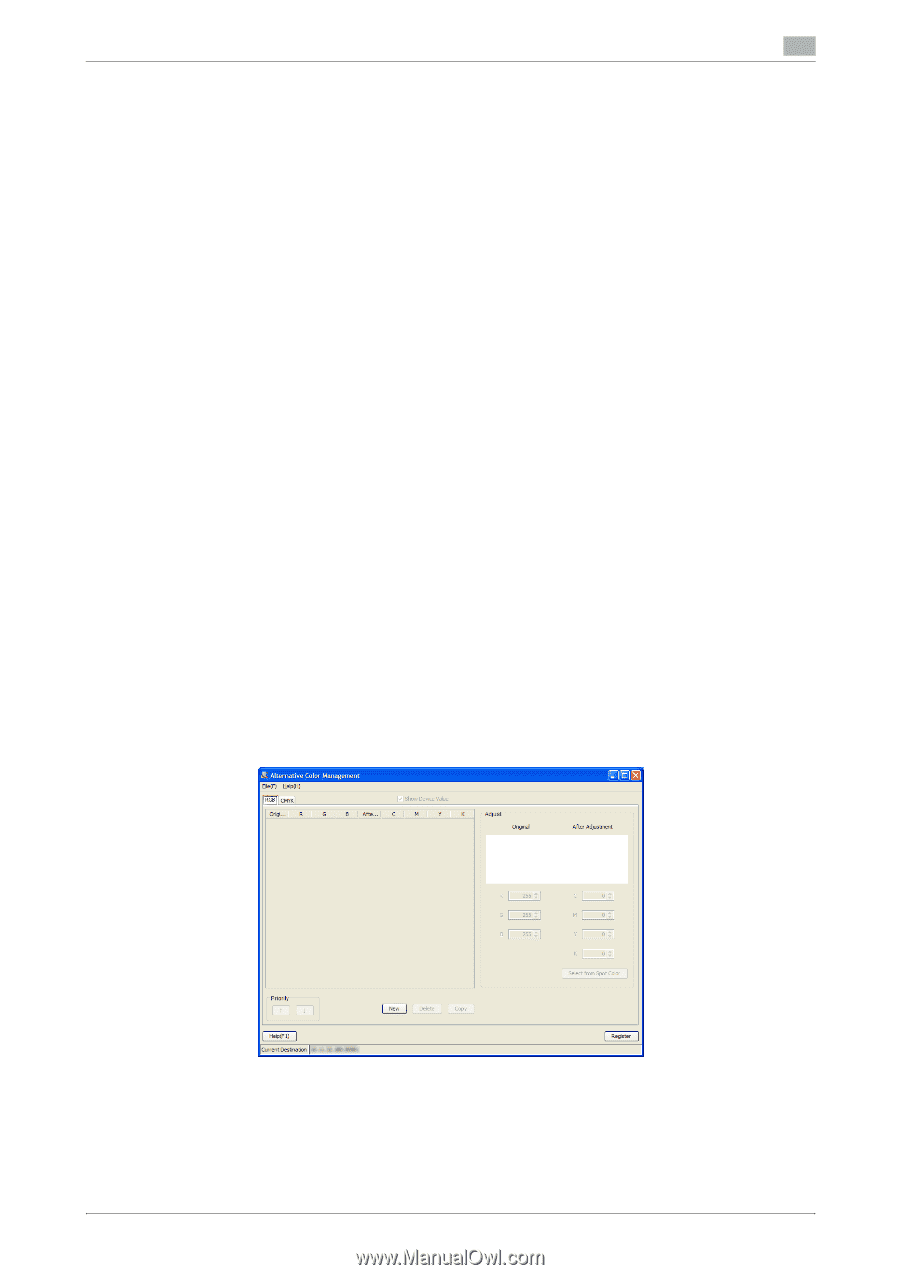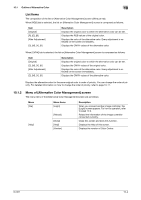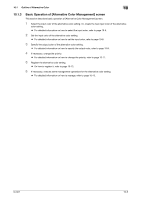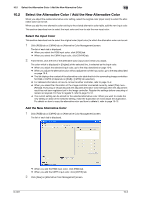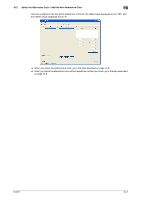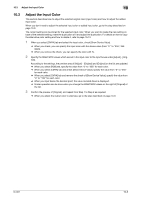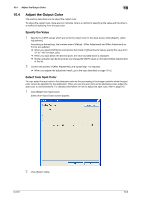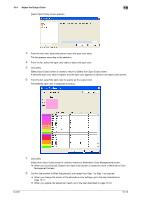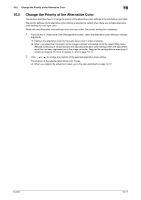Konica Minolta bizhub PRESS C7000/C7000P IC-601 Color Centro User Guide - Page 104
Select the Alternative Color / Add the New Alternative Color
 |
View all Konica Minolta bizhub PRESS C7000/C7000P manuals
Add to My Manuals
Save this manual to your list of manuals |
Page 104 highlights
10.2 Select the Alternative Color / Add the New Alternative Color 10 10.2 Select the Alternative Color / Add the New Alternative Color When you adjust the existed alternative color setting, select the original color (input color) to which the alternative color can be set. When you add the new alternative color setting to the existed alternative color table, add the new input color. This section describes how to select the input color and how to add the new input color. Select the Input Color This section describes how to select the original color (input color) to which the alternative color can be set. 1 Click [RGB] tab or [CMYK] tab on [Alternative Color Management] screen. The list of each tab is displayed. % When you select the RGB input color, click [RGB] tab. % When you select the CMYK input color, click [CMYK] tab. 2 From the list, click the line of the alternative color (input color) which you adjust. The color which is displayed in [Original] of the selected line, is selected as the input color. % When you adjust the selected input color, go to the step described on page 10-8. % When you adjust the alternative color without adjustment of the input color, go to the step described on page 10-9. % The list displays the content of the alternative color table that is in the connecting image controllers for RGB or CMYK (it depends on [RGB] / [CMYK] tab selection). % For detailed information on how to connect another controller, refer to page 14-2. % When you reload the information of the image controller connected currently, select [File] menu - [Reload]. Executing of reload discards the adjusted alternative color settings when the adjustment result has not been registered yet in the image controller. Register the settings before executing of reload, as required. For how to register it, refer to page 10-12. % The current setting can be stored for the selected alternative color. When you want to create the new setting on base of the selected setting, make the duplication of it and adjust the duplication. For details on how to copy the alternative color and how to delete it, refer to page 10-13. Add the New Alternative Color 1 Click [RGB] tab or [CMYK] tab on [Alternative Color Management] screen. The list of each tab is displayed. % When you add the RGB input color, click [RGB] tab. % When you add the CMYK input color, click [CMYK] tab. 2 Click [New] on [Alternative Color Management] screen. IC-601 10-6