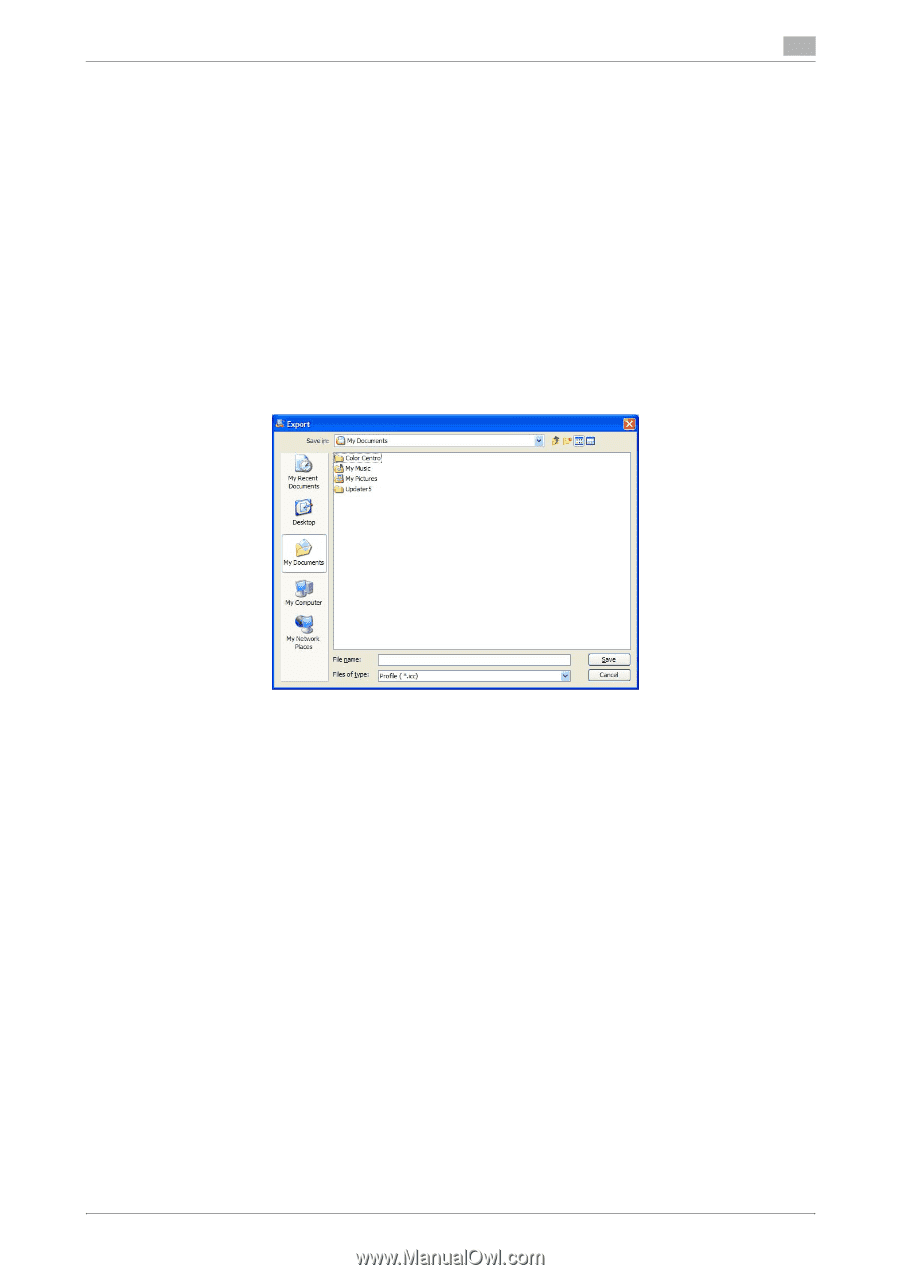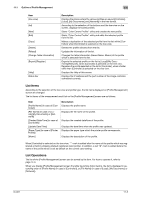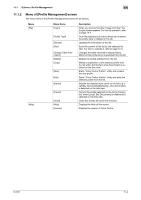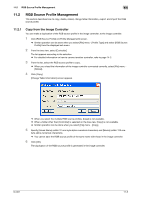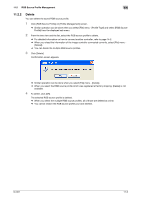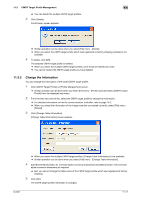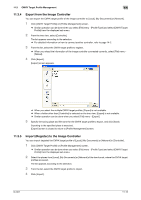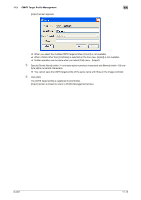Konica Minolta bizhub PRESS C7000/C7000P IC-601 Color Centro User Guide - Page 120
Export from the Image Controller
 |
View all Konica Minolta bizhub PRESS C7000/C7000P manuals
Add to My Manuals
Save this manual to your list of manuals |
Page 120 highlights
11.2 RGB Source Profile Management 11 11.2.4 Export from the Image Controller You can export the RGB source profile of the image controller to [Local], [My Documents] or [Network]. 1 Click [RGB Source Profile] on [Profile Management] screen. % Similar operation can be done when you select [File] menu - [Profile Type] and select [RGB Source Profile] from the displayed sub menu. 2 From the tree view, select [Controller]. The list appears according to the selection. % For detailed information on how to connect another controller, refer to page 14-2. 3 From the list, select the RGB source profile to register. % When you reload the information of the image controller connected currently, select [File] menu [Reload]. 4 Click [Export]. [Export] screen appears. % When you select the multiple RGB source profiles, [Export] is not available. % When a folder other than [Controller] is selected on the tree view, [Export] is not available. % Similar operation can be done when you select [File] menu - [Export]. 5 Specify the saving place and file name for the RGB source profile to export, and click [Save]. Exporting to the specified place is executed. [Export] screen is closed to return to [Profile Management] screen. IC-601 11-8