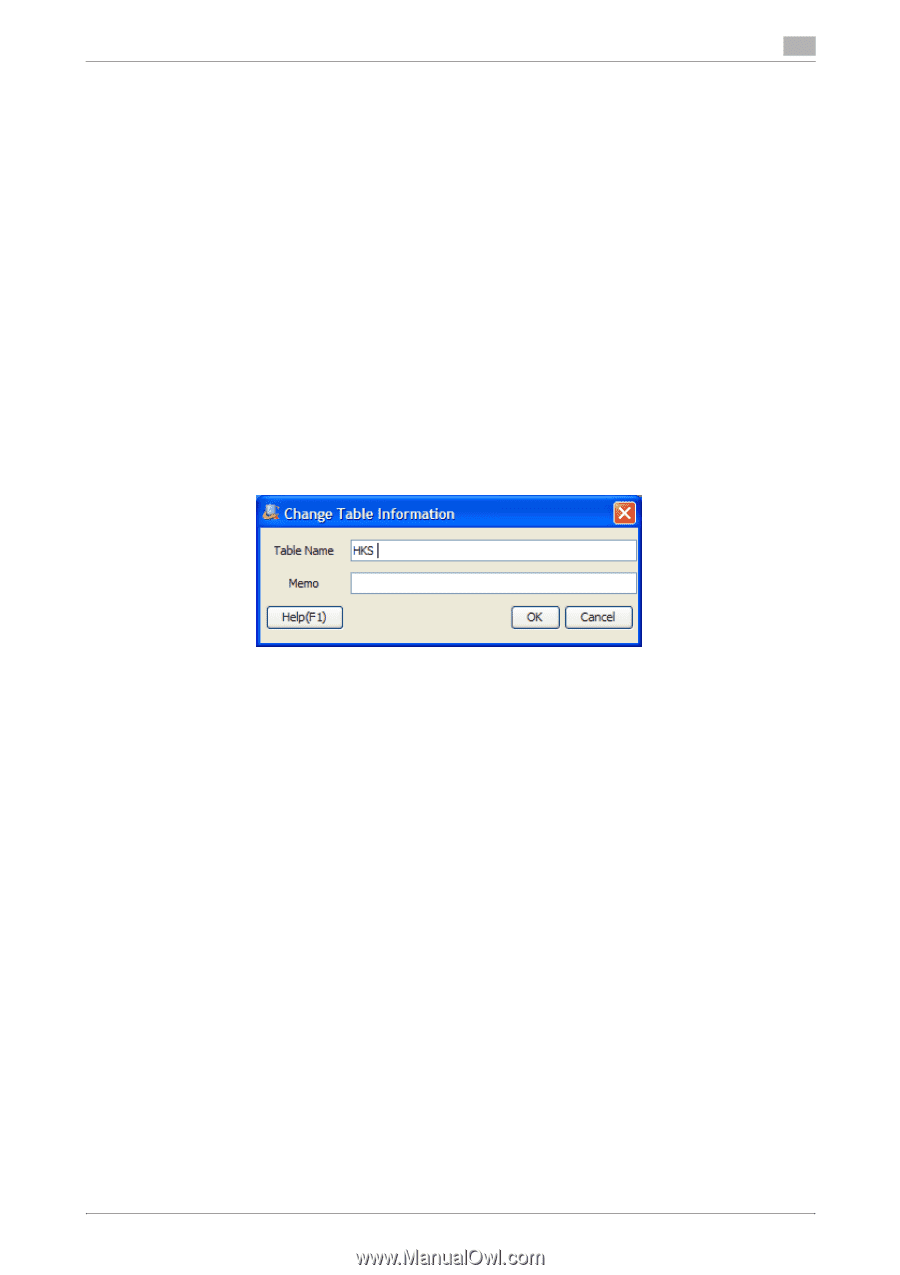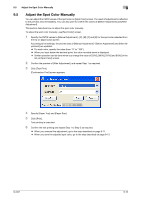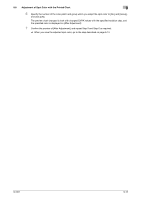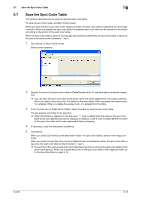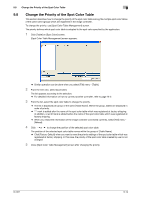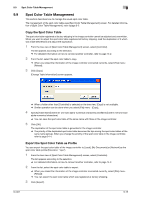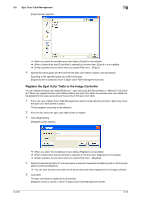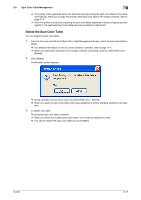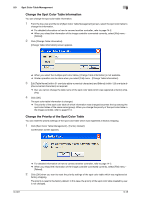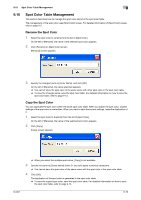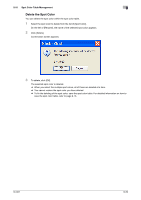Konica Minolta bizhub PRESS C7000/C7000P IC-601 Color Centro User Guide - Page 92
Spot Color Table Management
 |
View all Konica Minolta bizhub PRESS C7000/C7000P manuals
Add to My Manuals
Save this manual to your list of manuals |
Page 92 highlights
9.9 Spot Color Table Management 9 9.9 Spot Color Table Management This section describes how to manage the saved spot color table. The management of the spot color table uses [Spot Color Table Management] screen. For detailed information of [Spot Color Table Management], refer topage 9-2. Copy the Spot Color Table The spot color table registered at factory shipping in the image controller cannot be adjusted and overwritten. When you want to adjust the spot color table registered at factory shipping, load the duplication of it which was made beforehand and adjust the duplication. 1 From the tree view of [Spot Color Table Management] screen, select [Controller]. The list appears according to the selection. % For detailed information on how to connect another controller, refer to page 14-2. 2 From the list, select the spot color table to copy. % When you reload the information of the image controller connected currently, select [File] menu [Reload]. 3 Click [Copy]. [Change Table Information] screen appears. % When a folder other than [Controller] is selected on the tree view, [Copy] is not available. % Similar operation can be done when you select [File] menu - [Copy]. 4 Specify [Table Name] (within 31 one-byte alpha-numerical characters) and [Memo] (within 128 one-byte alpha-numerical characters). % You can save the spot color table of the same name with those in the image controller. 5 Click [OK]. The duplication of the spot color table is generated in the image controller. % The priority of the duplicated spot color table becomes the top among the spot color tables of the same name (group). When you change the priority of the spot color table in the image controller, refer to page 9-14. Export the Spot Color Table as Profile You can export the spot color table of the image controller to [Local], [My Documents] or [Network] as the spot color table profile (Extension: ".spo"). 1 From the tree view of [Spot Color Table Management] screen, select [Controller]. The list appears according to the selection. % For detailed information on how to connect another controller, refer to page 14-2. 2 From the list, select the spot color table to export. % When you reload the information of the image controller connected currently, select [File] menu [Reload]. % You can export the spot color table which was registered at factory shipping. 3 Click [Export]. IC-601 9-15