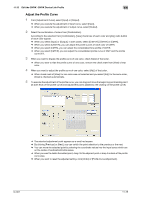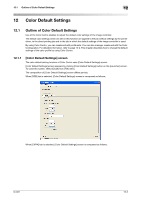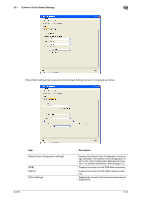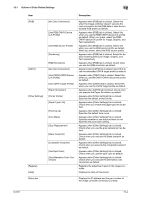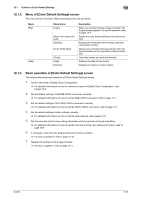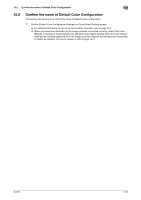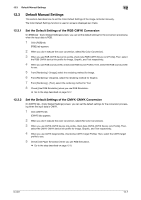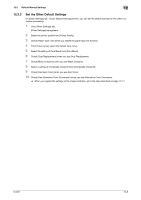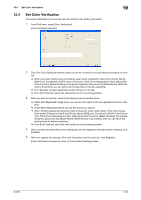Konica Minolta bizhub PRESS C7000/C7000P IC-601 Color Centro User Guide - Page 195
Use RGB Source Profile]
 |
View all Konica Minolta bizhub PRESS C7000/C7000P manuals
Add to My Manuals
Save this manual to your list of manuals |
Page 195 highlights
12.1 Outline of Color Default Settings 12 Item [RGB] [CMYK] [Other Settings] [Register] [Help] Status bar Description [No Color Conversion] [Use RGB-CMYK Device Link Profile] [Use RGB Source Profile] [Rendering] [RGB Simulation] [No Color Conversion] [Use CMYK-CMYK Device Link Profile] [Use CMYK Target Profile] [Paper Simulation] [Printer Profile] [Paper Type Link] [Tone Curve] [Pure Black] [Gray Replacement] [Black Overprint] [Composite Overprint] [Use Spot Color] [Use Alternative Color Conversion] Appears when [RGB] tab is clicked. Select this when the image controller doesn't execute the color conversion for the RGB data or uses the embedded RGB profile as default. Appears when [RGB] tab is clicked. Select this when you use the RGB-CMYK device link profile as default. When you check, select the RGBCMYK device link profile for Image, Graphic, and Text respectively. Appears when [RGB] tab is clicked. Select this when you use the RGB source profile as default. When you check, select the RGB source profile. Appears when [RGB] tab is clicked. Select the default rendering setting for Image, Graphic, and Text respectively. Appears when [RGB] tab is clicked. Check when you use the RGB simulation as default. Appears when [CMYK] tab is clicked. Select this to use the embedded CMYK target profile as default. Appears when [CMYK] tab is clicked. Select this when you use the CMYK-CMYK device link profile as default. Appears when [CMYK] tab is clicked. Select this when you use the CMYK target profile as default. Appears when [CMYK] tab is clicked. Check when you execute the Paper Simulation as default. Appears when [Other Settings] tab is clicked. Specifies the default printer profile. Appears when [Other Settings] tab is clicked. Check when you enable the paper type link as default. Appears when [Other Settings] tab is clicked. Specifies the default tone curve. Appears when [Other Settings] tab is clicked. Specifies whether to use the pure black or not. Specifies the pure black setting. Appears when [Other Settings] tab is clicked. Check when you use the gray replacement as default. Appears when [Other Settings] tab is clicked. Check when you execute the black overprint as default. Appears when [Other Settings] tab is clicked. Check when you execute the composite overprint as default. Appears when [Other Settings] tab is clicked. Check when you use the spot color as default. Appears when [Other Settings] tab is clicked. Check when you execute the alternative color conversion as default. Registers the adjustment result in the image controller. Displays the Help of this screen. Displays the IP address and the port number of the image controller connected currently. IC-601 12-4