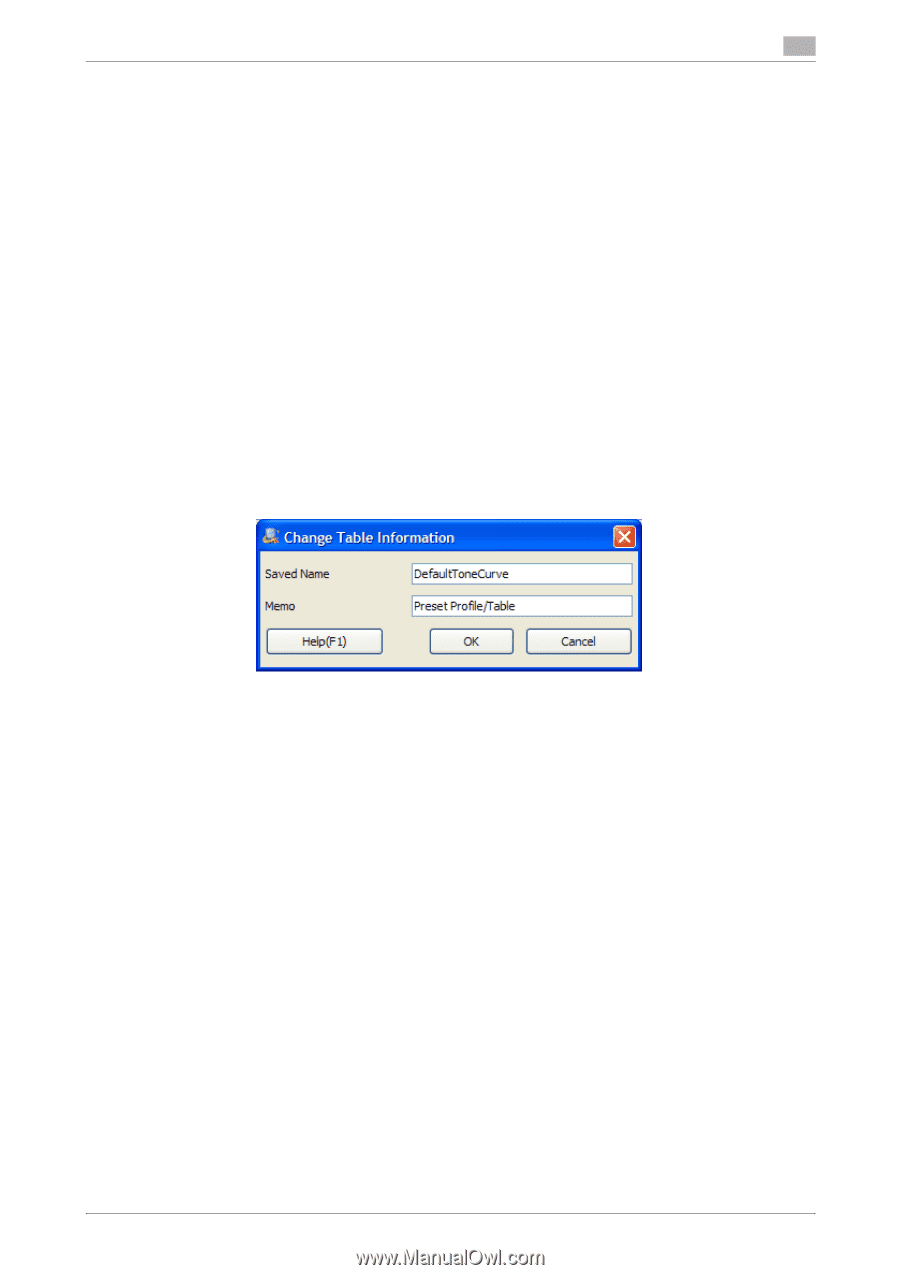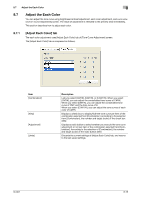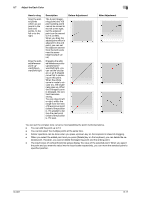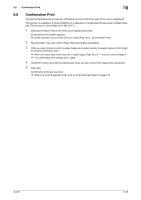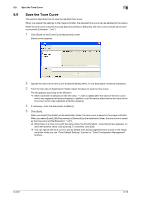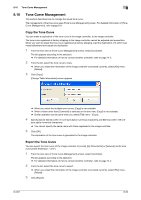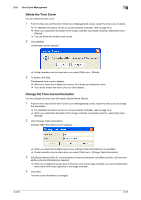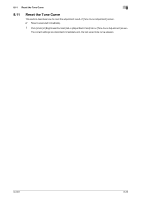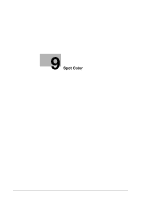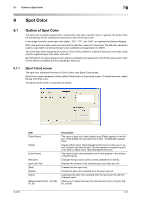Konica Minolta bizhub PRESS C7000/C7000P IC-601 Color Centro User Guide - Page 74
Tone Curve Management
 |
View all Konica Minolta bizhub PRESS C7000/C7000P manuals
Add to My Manuals
Save this manual to your list of manuals |
Page 74 highlights
8.10 Tone Curve Management 8 8.10 Tone Curve Management This section describes how to manage the saved tone curve. The management of the tone curve uses [Tone Curve Management] screen. For detailed information of [Tone Curve Management], refer topage 8-9. Copy the Tone Curve You can make a duplication of the tone curve in the image controller, to the image controller. The tone curve registered at factory shipping in the image controller cannot be adjusted and overwritten. When you want to adjust the tone curve registered at factory shipping, load the duplication of it which was made beforehand and adjust the duplication. 1 From the tree view of [Tone Curve Management] screen, select [Controller]. The list appears according to the selection. % For detailed information on how to connect another controller, refer to page 14-2. 2 From the list, select the tone curve to copy. % When you reload the information of the image controller connected currently, select [File] menu [Reload]. 3 Click [Copy]. [Change Table Information] screen appears. % When you select the multiple tone curves, [Copy] is not available. % When a folder other than [Controller] is selected on the tree view, [Copy] is not available. % Similar operation can be done when you select [File] menu - [Copy]. 4 Specify [Saved Name] (within 31 one-byte alpha-numerical characters) and [Memo] (within 128 one- byte alpha-numerical characters). % You cannot specify the same name with those registered in the image controller. 5 Click [OK]. The duplication of the tone curve is generated in the image controller. Export the Tone Curve You can export the tone curve of the image controller to [Local], [My Documents] or [Network] as the tone curve profile (Extension: ".xml"). 1 From the tree view of [Tone Curve Management] screen, select [Controller]. The list appears according to the selection. % For detailed information on how to connect another controller, refer to page 14-2. 2 From the list, select the tone curve to export. % When you reload the information of the image controller connected currently, select [File] menu [Reload]. 3 Click [Export]. IC-601 8-20