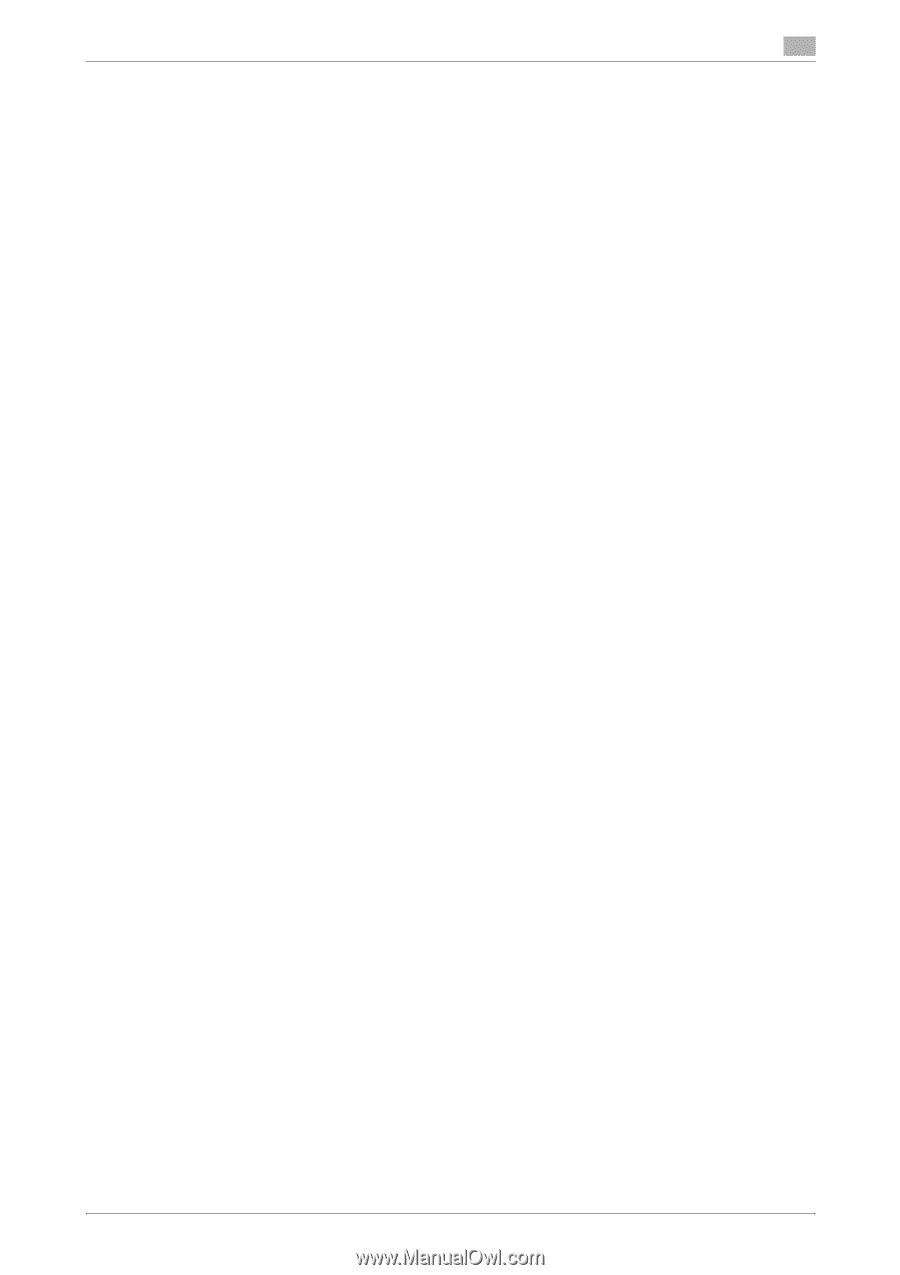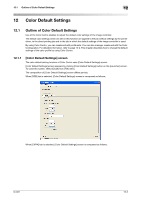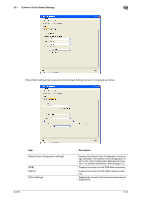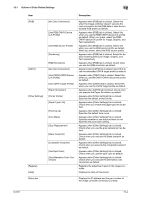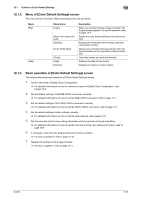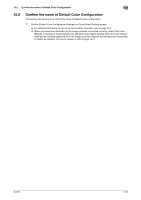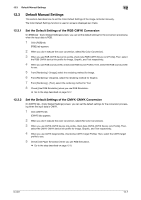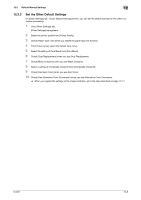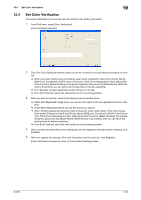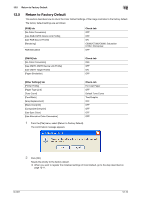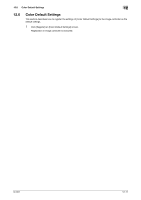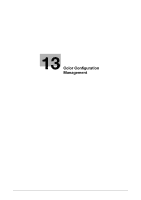Konica Minolta bizhub PRESS C7000/C7000P IC-601 Color Centro User Guide - Page 198
Default Manual Settings
 |
View all Konica Minolta bizhub PRESS C7000/C7000P manuals
Add to My Manuals
Save this manual to your list of manuals |
Page 198 highlights
12.3 Default Manual Settings 12 12.3 Default Manual Settings This section describes how to set the Color Default Settings of the image controller manually. The Color Default Settings function is used on screens displayed par 3 tabs. 12.3.1 Set the Default Settings of the RGB-CMYK Conversion On [RGB] tab - [Color Default Settings] screen, you can set the default settings for the conversion processing when the input data is RGB. 1 Click [RGB] tab. [RGB] tab appears. 2 When you don't execute the color conversion, select [No Color Conversion]. 3 When you use RGB-CMYK device link profile, check [Use RGB-CMYK Device Link Profile]. Then, select the RGB-CMYK device link profile for Image, Graphic, and Text respectively. 4 When you use RGB source profile, check [Use RGB Source Profile]. Then, select the RGB source profile to use. 5 From [Rendering] - [Image], select the rendering method for Image. 6 From [Rendering] - [Graphic], select the rendering method for Graphic. 7 From [Rendering] - [Text], select the rendering method for Text. 8 Check [Use RGB Simulation] when you use RGB Simulation. % Go to the step described on page 12-7. 12.3.2 Set the Default Settings of the CMYK-CMYK Conversion On [CMYK] tab - [Color Default Settings] screen, you can set the default settings for the conversion processing when the input data is CMYK. 1 Click [CMYK] tab. [CMYK] tab appears. 2 When you don't execute the color conversion, select [No Color Conversion]. 3 When you use CMYK-CMYK device link profile, check [Use CMYK-CMYK Device Link Profile]. Then, select the CMYK-CMYK device link profile for Image, Graphic, and Text respectively. 4 When you use CMYK target profile, check [Use CMYK Target Profile]. Then, select the CMYK target profile to use. 5 Check [Use Paper Simulation] when you use RGB Simulation. % Go to the step described on page 12-8. IC-601 12-7