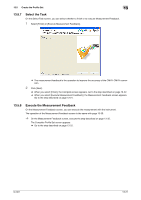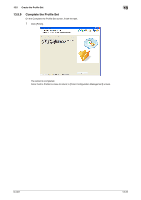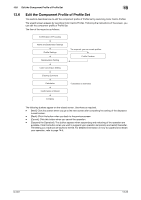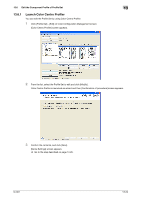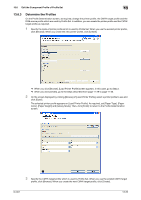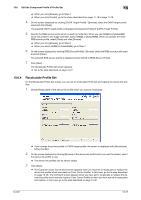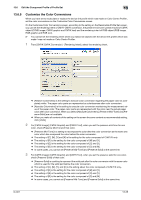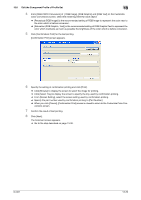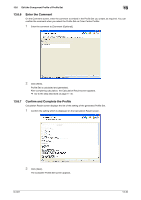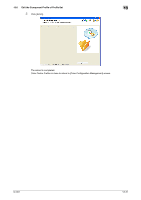Konica Minolta bizhub PRESS C7000/C7000P IC-601 Color Centro User Guide - Page 228
profile, click [Browse]. When you create the new CMYK target profile, click [Create].
 |
View all Konica Minolta bizhub PRESS C7000/C7000P manuals
Add to My Manuals
Save this manual to your list of manuals |
Page 228 highlights
13.6 Edit the Component Profile of Profile Set 13 13.6.3 Determine the Profiles On the Profile Determination screen, as required, change the printer profile, the CMYK target profile and the RGB source profile which are used by Profile Set. In addition, you can create the printer profile and the CMYK target profile as required. 1 Specify the name of printer profile which is used by Profile Set. When you use the existed printer profile, click [Browse]. When you create the new printer profile, click [Create]. % When you click [Browse], [Load Printer Profile] screen appears. In this case, go to Step 2. % When you click [Create], go to the steps described from page 11-29 to page 11-33. 2 On the screen displayed by clicking [Browse] of [Load Printer Profile], select a printer profile to use and click [Open]. The selected printer profile appears on [Load Printer Profile]. As required, set [Paper Type], [Paper Color], [Paper Weight] and [Glossy Mode]. Then, click [Finish] to return to the Profile Determination screen. 3 Specify the CMYK target profile which is used by Profile Set. When you use the existed CMYK target profile, click [Browse]. When you create the new CMYK target profile, click [Create]. IC-601 13-26