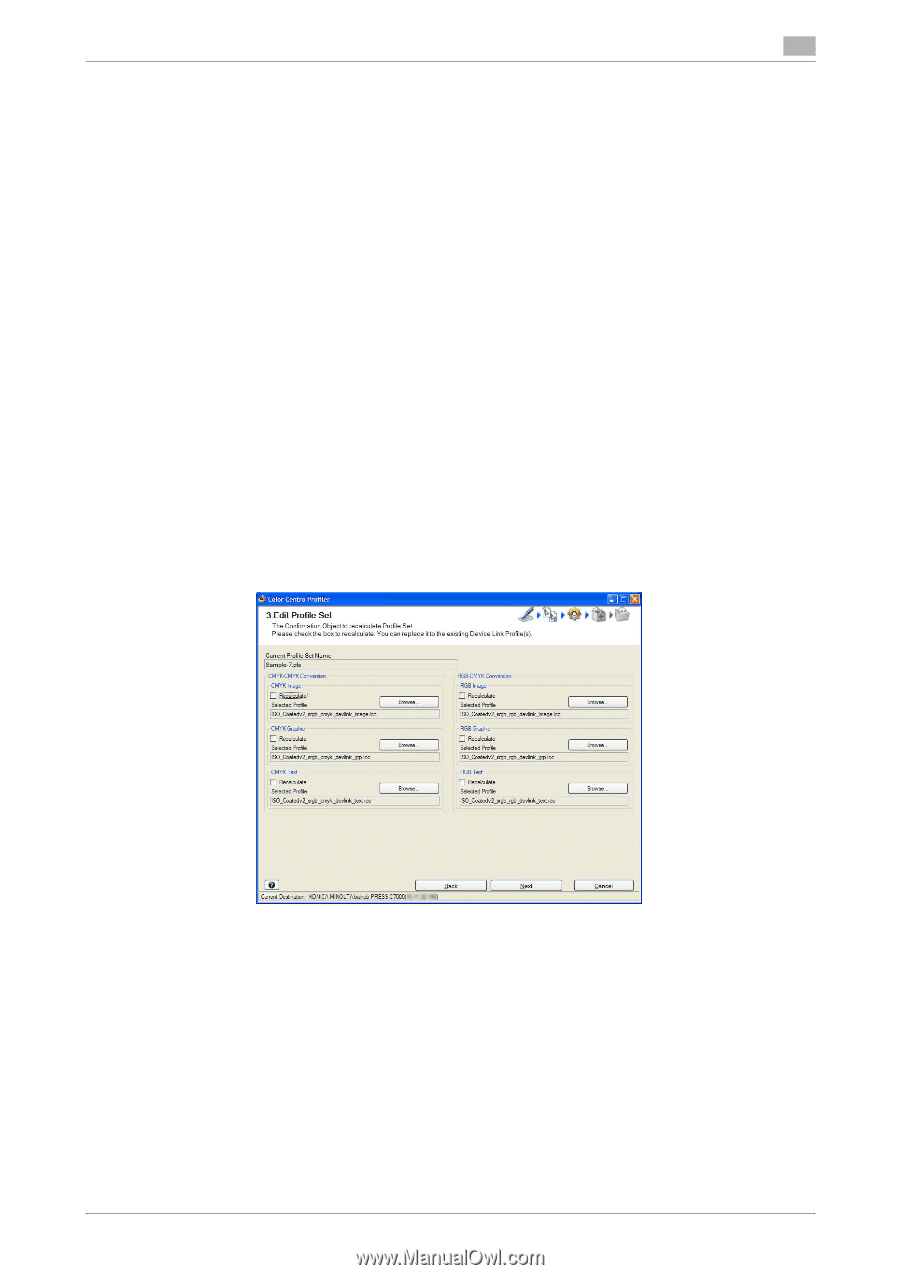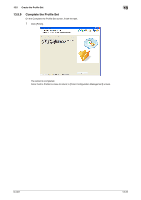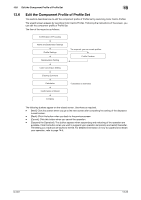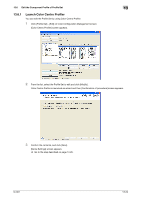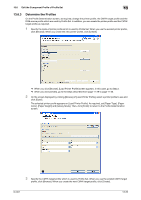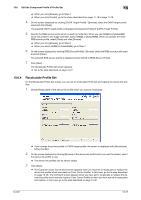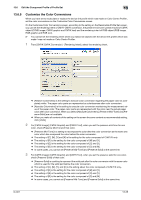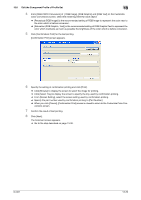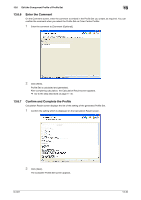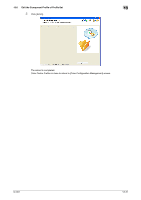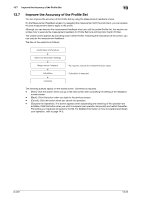Konica Minolta bizhub PRESS C7000/C7000P IC-601 Color Centro User Guide - Page 229
Recalculate Profile Set
 |
View all Konica Minolta bizhub PRESS C7000/C7000P manuals
Add to My Manuals
Save this manual to your list of manuals |
Page 229 highlights
13.6 Edit the Component Profile of Profile Set 13 % When you click [Browse], go to Step 4. % When you click [Create], go to the steps described from page 11-16 to page 11-20. 4 On the screen displayed by clicking [CMYK Target Profile] - [Browse], select the CMYK target profile used and click [Open]. The selected CMYK target profile is displayed to [Selected Profile] of [CMYK Target Profile]. 5 Specify the RGB source profile which is used by Profile Set. When you use [sRGB] or [AdobeRGB] which are preset to the image controller, select [sRGB] or [AdobeRGB]. When you specify the other RGB source profile, select [Other] and click [Browse]. % When you click [Browse], go to Step 6. % When you select [sRGB] or [AdobeRGB], go to Step 7. 6 On the screen displayed by clicking [RGB Source Profile] - [Browse], select the RGB source profile used and click [Open]. The selected RGB source profile is displayed below [Other] of [RGB Source Profile]. 7 Click [Next]. The Recalculate Profile Set screen appears. % Go to the step described on page 13-27. 13.6.4 Recalculate Profile Set On the Recalculate Profile Set screen, you can set to recalculate Profile Set and replace the device link profiles. 1 Check [Recalculate] of the device link profile which you want to recalculate. % If you change the printer profile or CMYK target profile, the screen is displayed with [Recalculate] being checked. 2 On the screen displayed by clicking [Browse] of the device link profile which you want to replace, select the device link profile to use. % The device link profiles can be set per object. 3 Click [Next]. % The Customize Color Conversions screen appears when you have set to recalculate or replace the device link profile which was made on Color Centro Profiler. In this case, go to the step described on page 13-28. The Comment screen appears when you have set to recalculate or replace the device link profile which was not made on Color Centro Profiler or when you have not set to recalculate and replace. In this case, go to the step described on page 13-30. IC-601 13-27