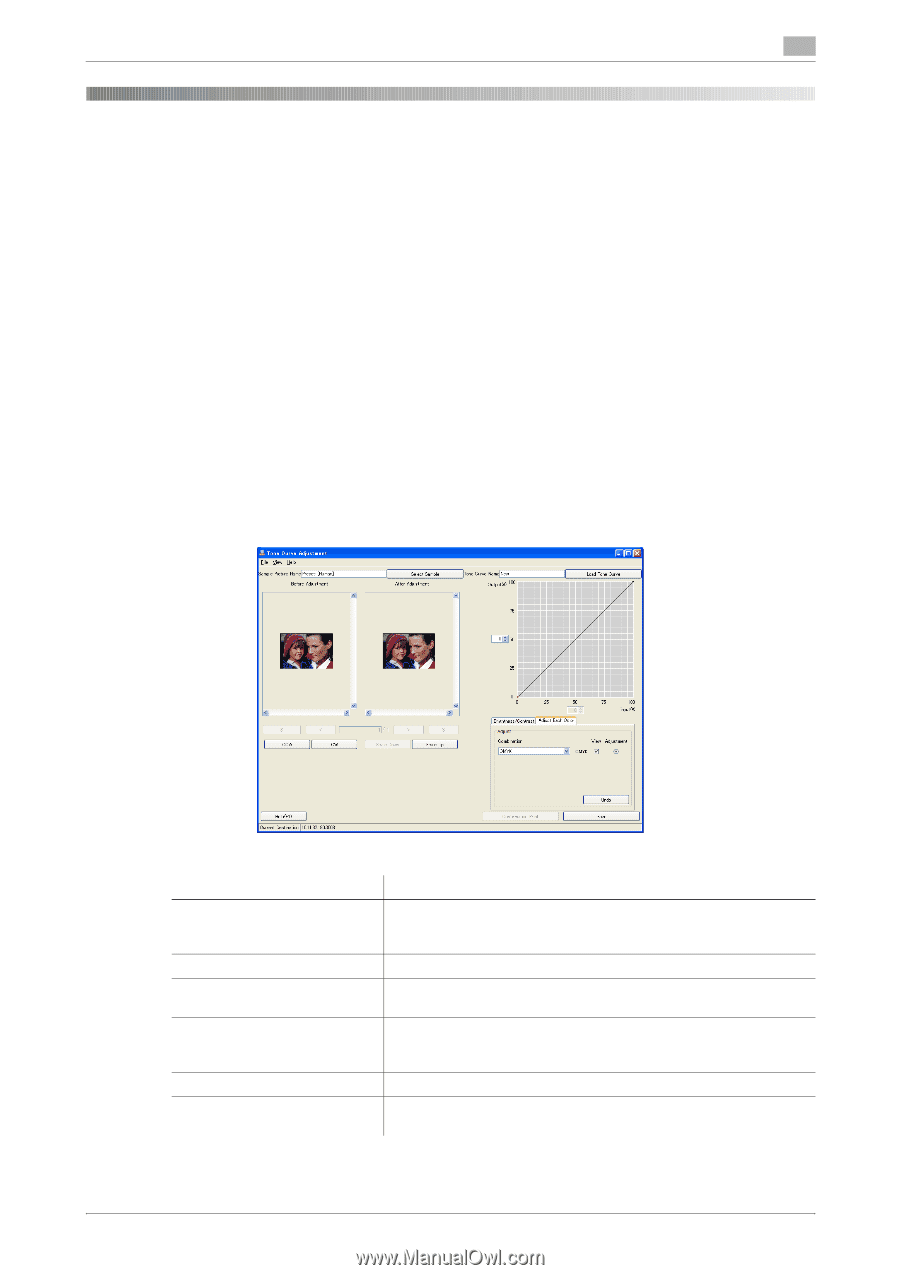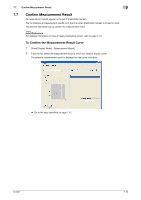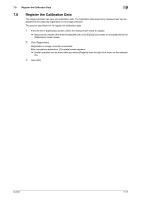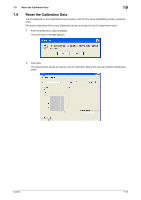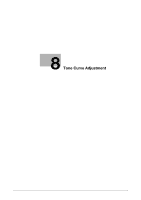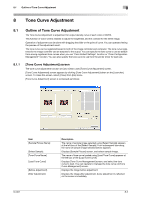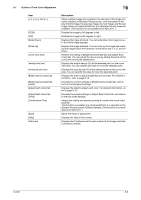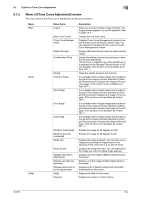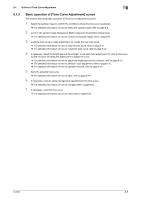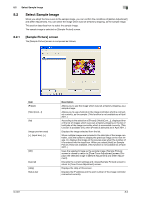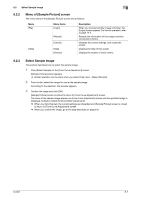Konica Minolta bizhub PRESS C7000/C7000P IC-601 Color Centro User Guide - Page 56
Outline of Tone Curve Adjustment
 |
View all Konica Minolta bizhub PRESS C7000/C7000P manuals
Add to My Manuals
Save this manual to your list of manuals |
Page 56 highlights
8.1 Outline of Tone Curve Adjustment 8 8 Tone Curve Adjustment 8.1 Outline of Tone Curve Adjustment The Tone Curve Adjustment is adjustment for output density curve of each color of CMYK. This function of Color Centro enables to adjust the brightness and the contrast for the entire image. Operation of adjustment can be done with dragging the slider or the point of curve. You can operate viewing the preview of the adjustment result. The tone curve can be registered/saved to both of the image controller and computer. The tone curve registered to the image controller can be adopted to the output. You can specify the tone curve to use as default from among registered tone curves when you use "Color Default Settings" function or "Color Configuration Management" function. You can also specify the tone curve to use from the printer driver for each job. 8.1.1 [Tone Curve Adjustment] screen The tone curve adjustment function of Color Centro uses [Tone Curve Adjustment] screen. [Tone Curve Adjustment] screen appears by clicking [Tone Curve Adjustment] button on the [Launcher] screen. To close this screen, select [Close] from [File] menu. [Tone Curve Adjustment] screen is composed as follows; Item [Sample Picture Name] [Select Sample] [Tone Curve Name] [Load Tone Curve] [Before Adjustment] [After Adjustment] Description The name of sample image selected using [Select Sample] appears at the left box of the [Select Sample]. From subsequent launching, the name of sample image selected before appears. Displays [Sample Picture] screen, and select sample image. The name of tone curve loaded using [Load Tone Curve] appears at the left box of the [Load Tone Curve]. Displays [Tone Curve Management] screen, and select the tone curve to load. You can operate to manage the tone curve on [Tone Curve Management] screen. Displays the image before adjustment. Displays the image after adjustment. Every adjustment is reflected on the screen immediately. IC-601 8-2