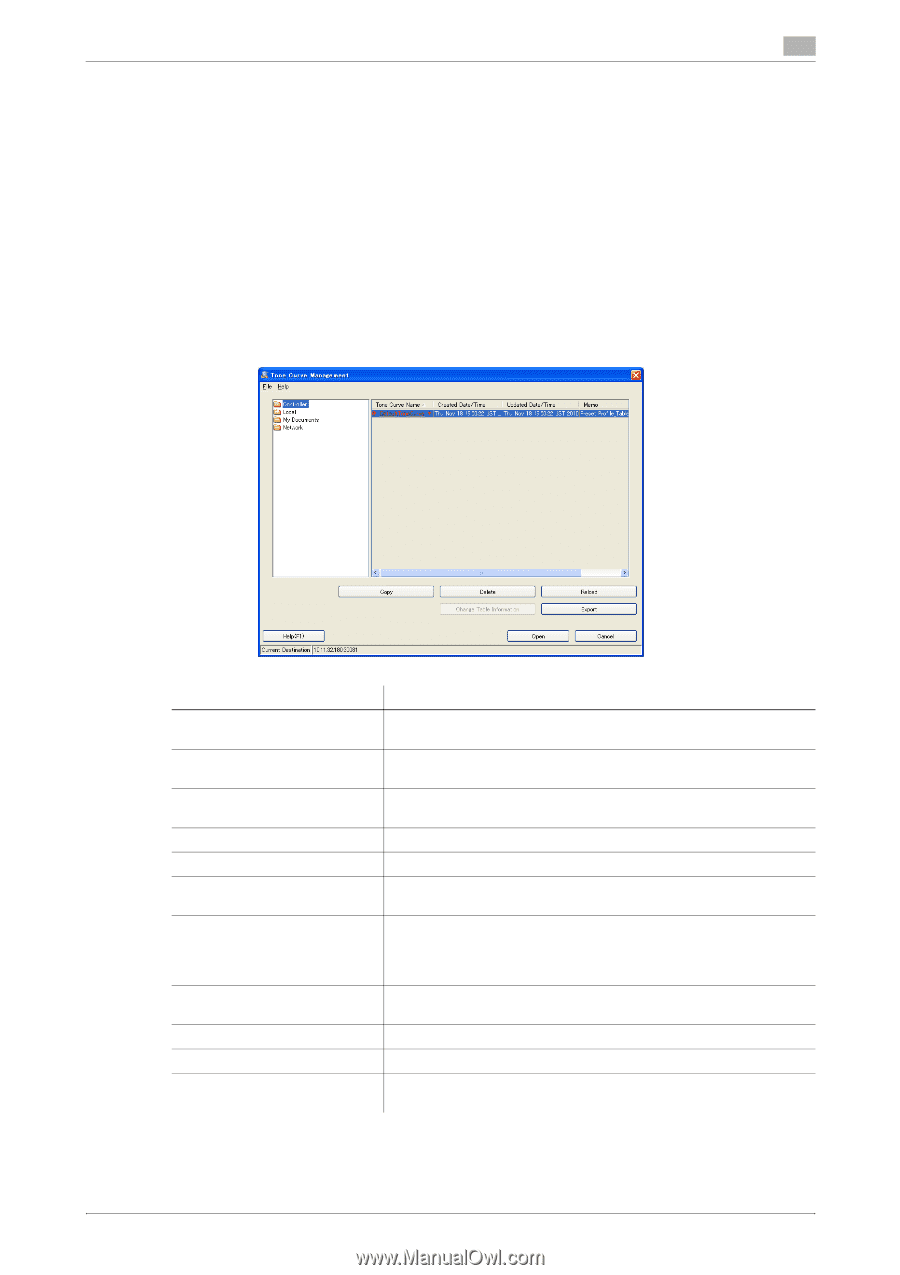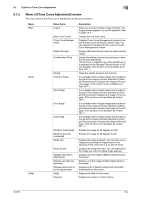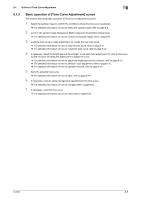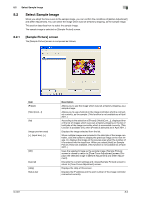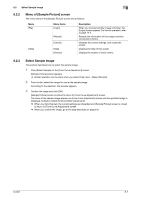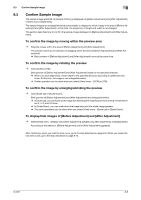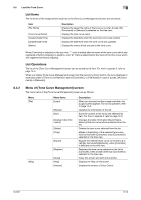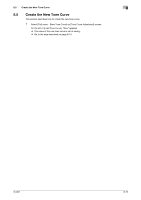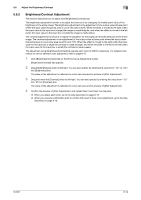Konica Minolta bizhub PRESS C7000/C7000P IC-601 Color Centro User Guide - Page 63
Load the Tone Curve
 |
View all Konica Minolta bizhub PRESS C7000/C7000P manuals
Add to My Manuals
Save this manual to your list of manuals |
Page 63 highlights
8.4 Load the Tone Curve 8 8.4 Load the Tone Curve In the image controller, there is the tone curve registered at factory shipping. You can also register the tone curve which you adjusted on [Tone Curve Adjustment] screen. Color Centro can load these tone curves and also make adjustment. The tone curve registered at factory shipping in the image controller cannot be adjusted and overwritten. When you want to adjust the tone curve registered at factory shipping, load the duplication of it which was made beforehand and adjust the duplication. For detailed information on how to duplicate, refer to page 8-20. This section describes how to load the tone curve. You can select the tone curve to load on [Tone Curve Management] screen. 8.4.1 [Tone Curve Management] screen [Tone Curve Management] screen is composed as follows; Item (tree view) (list) [Copy] [Delete] [Reload] [Change Table Information] [Export]/[Register] [Open] [Cancel] [Help] Status bar Description Displays the places where the tone curve are saved ([Controller], [Local], [My Documents] and [Network]) in the tree format. According to the selection of the tree view, displays the saved tone curves. Makes a duplication of the selected tone curve from the list within [Controller], when [Controller] is selected on the tree view. Deletes the tone curve selected from the list. Updates the information of the list. Changes the table information (Saved Name, Memo) of the tone curve which is selected from the list. Exports the selected tone curve on the list to [Local]/[My Documents]/[Network], when [Controller] is selected on the tree view. Registers the tone curve selected on the list to [Controller], when a folder other than [Controller] is selected on the tree view. Loads the selected tone curve on the list to [Tone Curve Adjustment] screen. Close this screen and exits this function. Displays the Help of this screen. Displays the IP address and the port number of the image controller connected currently. IC-601 8-9