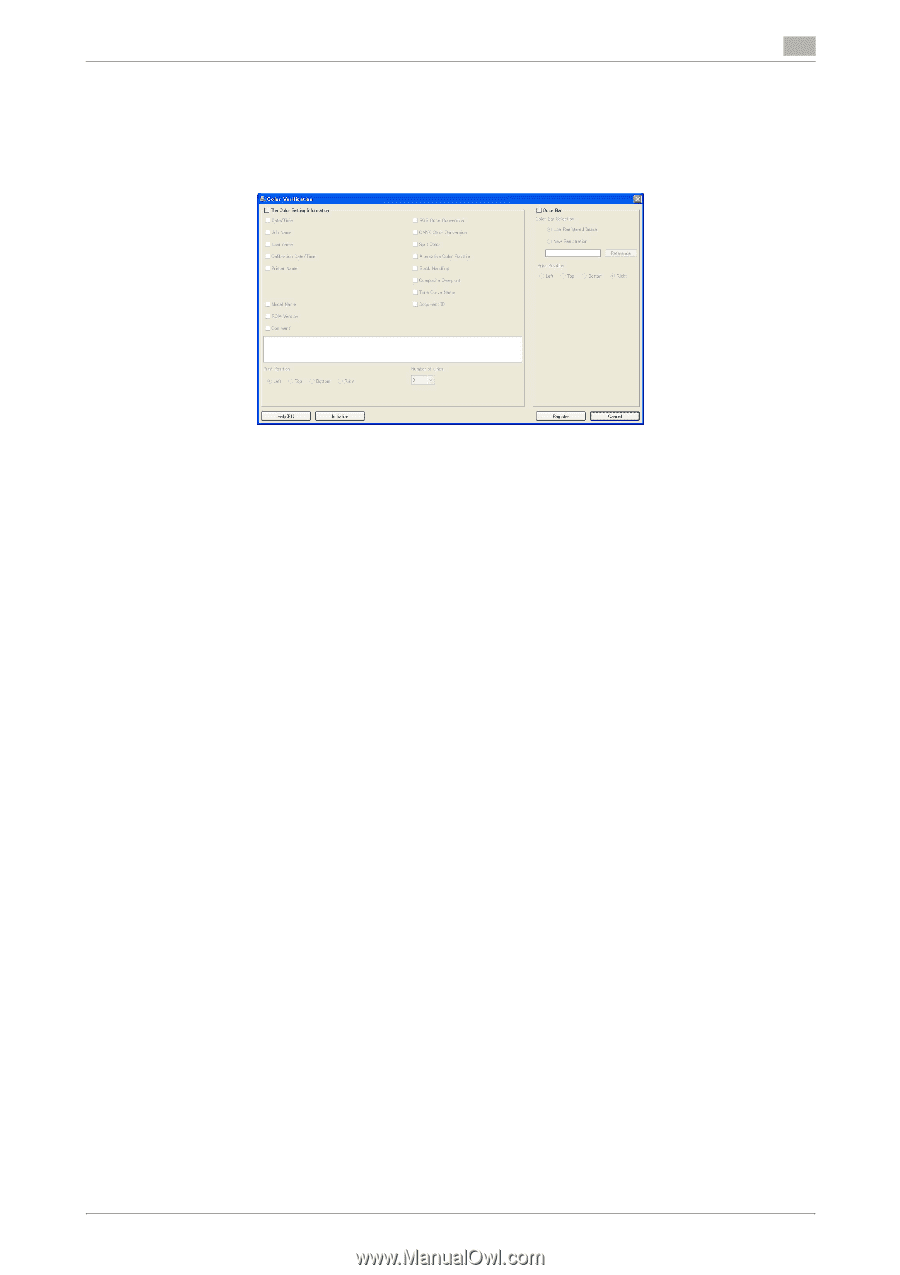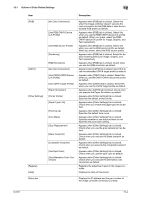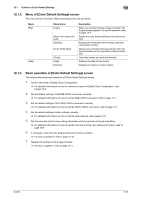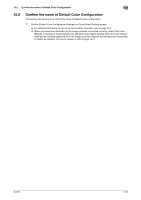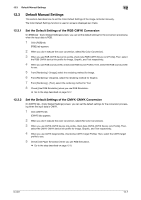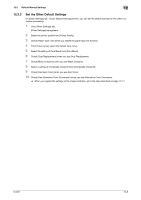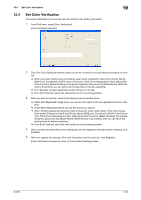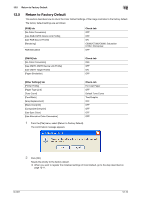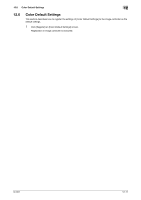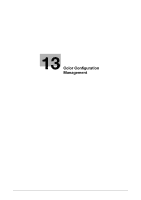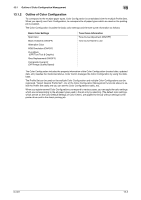Konica Minolta bizhub PRESS C7000/C7000P IC-601 Color Centro User Guide - Page 200
Set Color Verification
 |
View all Konica Minolta bizhub PRESS C7000/C7000P manuals
Add to My Manuals
Save this manual to your list of manuals |
Page 200 highlights
12.4 Set Color Verification 12 12.4 Set Color Verification This section describes how to set the color bar and the color setting information. 1 From [File] menu, select [Color Verification]. [Color Verification] appears. 2 Click [The Color Setting Information] when you set the content of the color setting information for print- ing. % When you check [Date/Time], [Job Name], [User name], [Calibration Date/Time], [Printer Name], [RGB Color Conversion], [CMYK Color Conversion], [Tone Curve Name], [Spot Color], [Alternative Color Function], [Black Handling], [Composite Overprint], [Document ID], [Model Name], [ROM Version] or [Comment], you can set as the printing items on the job outputting. % From [Number of Lines], select the number of lines (1 to 5 lines). % From [Print Position], select the radio button to set the printing position. 3 When you set the color bar, check [Color Bar] and set the printing items. % Select [Use Registered Image] when you use the color patch which was registered at factory shipping. % Select [New Registration] when you use the eps file you specify, % When [Hold] is selected as the print mode in the printer driver, select either of the check boxes: [User name], [Calibration Date/Time], [Printer Name], [RGB color Conversion], [CMYK Color Conversion], [Tone Curve Name], [Spot Color], [Alternative Color Function], [Black Handling], [Composite Overprint], [Document ID], [Model Name], [ROM Version] or [Comment], then you can set as the printing items on the job outputting. % From [Print Position], select the radio button to set the printing position. 4 When you want to discard the current settings and use the registered settings at factory shipping, click [Initialize]. 5 When you register the settings of the color information and the color bar, click [Register]. [Color Verification] is closed to return to [Color Default Settings] screen. → File names and previews of registered color bars are not displayed. IC-601 12-9