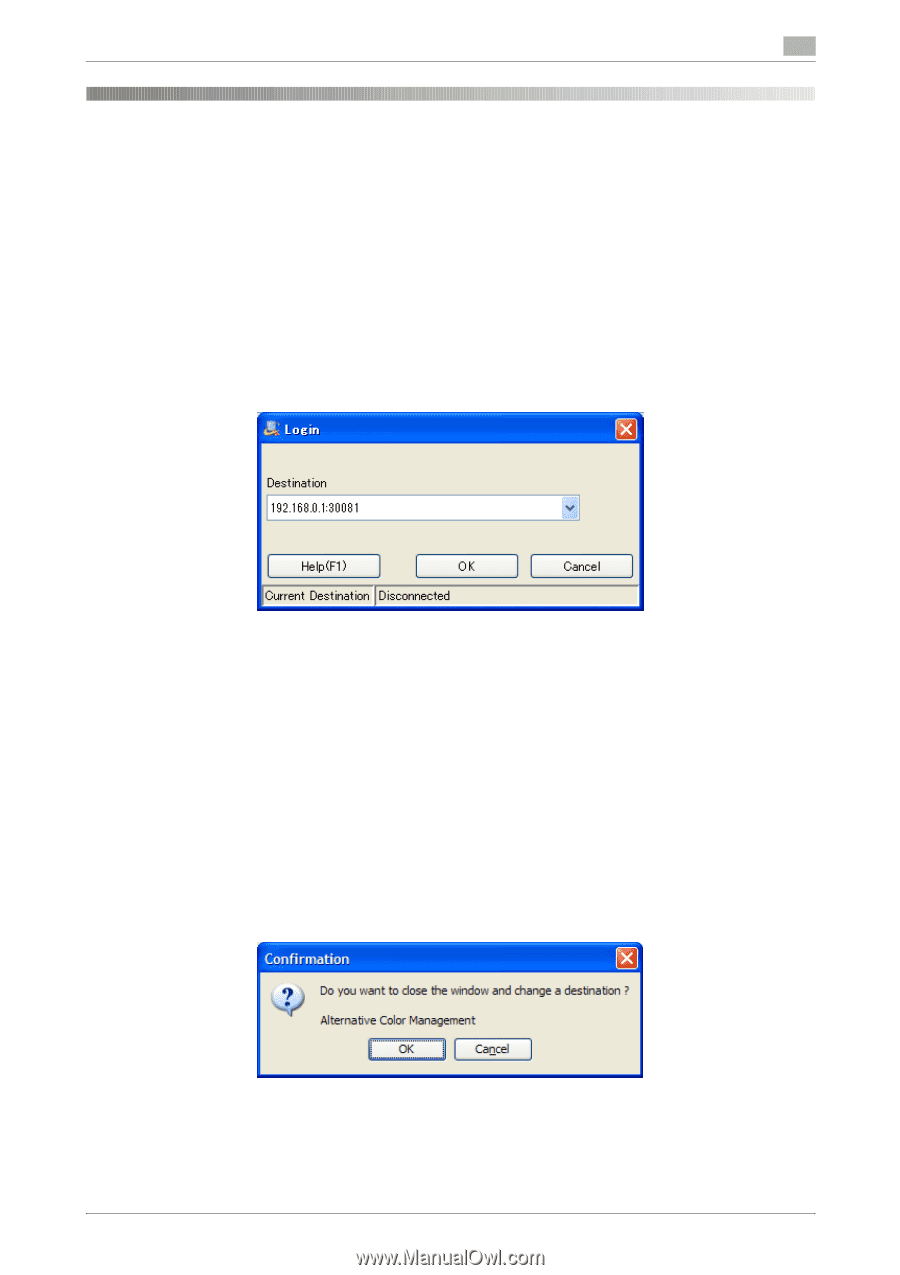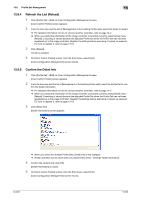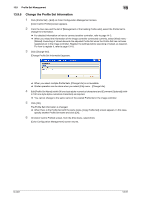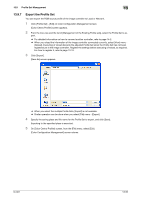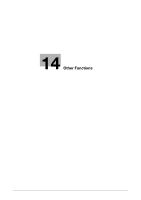Konica Minolta bizhub PRESS C7000/C7000P IC-601 Color Centro User Guide - Page 257
Re-login on Connection Switching
 |
View all Konica Minolta bizhub PRESS C7000/C7000P manuals
Add to My Manuals
Save this manual to your list of manuals |
Page 257 highlights
14.1 Re-login on Connection Switching 14 14 Other Functions 14.1 Re-login on Connection Switching When you connect to the image controller which is different from the image controller currently connected, operate as follows; 0 When there are unregistered settings for the image controller connecting currently connected, register those to the image controller or save those to the local/network computer, as required. 0 To login, the IP address and the port number are necessary. When the port number is unknown, confirm the JSP settings of the image controller. (default: 30081) 0 Confirm that the image controller can communicate. 1 Select [File] menu - [Login] on the screen you are using. When the system can not find any unregistered/unsaved information, [Login] screen appears. % When you use the screen on which tree view is displayed, similar operation can be done by selecting other image controller on the tree view. % Similar operation can be done when you use [File]menu of [Launcher]. % While [Login] screen is displayed, [Launcher] screen is not available until login is completed. 2 Enter the IP address and the port number (30081 - 30090) of the image controller to which you want to connect Color Centro into [Destination] of [Login] screen, and click [OK]. % If the IP address is 192.168.0.1 and the port number is 30081, separate the IP address and the port number with a colon, and enter "192.168.0.1:30081". % You can select the IP address and the port number which were used before, from [Current Destination]. The input number is kept even after exiting Color Centro. % When you click [Cancel], the login process is canceled. % When you click [Help], the [Help] screen appears. % When there is unregistered/unsaved information on the current screen, or some screens are under use, the confirmation message appears. In this case, click [OK] if you want to close all the screens. When you want to register/save the unregistered/unsaved information to the image controller/computer, select [Cancel] and redo Step 1 after necessary operations for registration/saving. IC-601 14-2