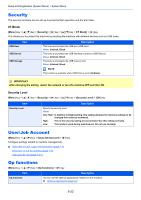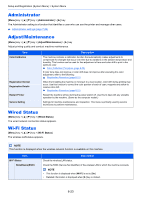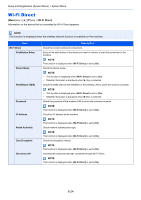Kyocera ECOSYS P5021cdw ECOSYS P5021cdn/P5021cdw/M5026cdn/P5026cdw Operation G - Page 140
Error Handling, ColorToner Empty, Timer, Device Common
 |
View all Kyocera ECOSYS P5021cdw manuals
Add to My Manuals
Save this manual to your list of manuals |
Page 140 highlights
Setup and Registration (System Menu) > System Menu Error Handling [Menu] key key > [Device Common] > [►] key key > [Error Handling] > [►] key Select whether to cancel or continue the job when error has occurred. Duplex Item Paper Mismatch MP Tray Empty Description Select what to do when duplex printing is not possible for the selected paper size and media type. Value Off: Printed in 1-sided On: Message to cancel printing is displayed. Select what to do when the selected paper size or type does not match paper size or type loaded in the specified paper source while printing from the computer by specifying the cassette or multipurpose tray. Value Off: The setting is ignored and the job is printed. On: Message to cancel printing is displayed. Turn this setting to [On] if you want the error displayed when the multipurpose tray is configured as the default paper source, and there is no paper in the multipurpose tray, or turn it to [Off] not to have the error displayed. Value: On, Off ColorToner Empty [Menu] key key > [Device Common] > [►] key key > [ColorToner Empty] > [OK] key Item ColorToner Empty Description Select whether printing is prohibited or the Print in Black and White setting is used for printing once the color toner runs out. Value: Stop printing, Print in B & W Timer [Menu] key key > [Device Common] > [►] key key > [Timer] > [►] key Configure settings related to the time. Item Auto Panel Reset Panel Reset Timer Description If no jobs are run for a certain period of time, automatically reset settings and return to the default setting. Select to use Auto Panel Reset or not. Value: Off, On NOTE The time allowed to elapse before the panel is reset is set with the following: Panel Reset Timer (page 6-19) If you select [On] for Auto Panel Reset, set the amount of time to wait before Auto Panel Reset. Value: 5 to 495 seconds (in 5 second increments) NOTE This function is displayed when [Auto Panel Reset] is set to [On]. 6-19