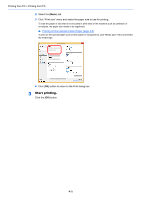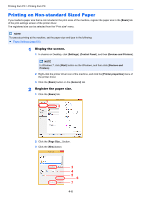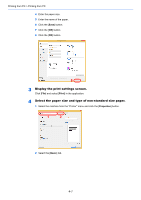Kyocera ECOSYS P5021cdw ECOSYS P5021cdn/P5021cdw/M5026cdn/P5026cdw Operation G - Page 96
Displaying the Printer Driver Help, Changing the Default Printer Driver Settings (Windows 8.1)
 |
View all Kyocera ECOSYS P5021cdw manuals
Add to My Manuals
Save this manual to your list of manuals |
Page 96 highlights
Printing from PC > Printer Driver Properties Screen Displaying the Printer Driver Help The printer driver includes Help. To learn about print settings, open the printer driver print settings screen and display Help as explained below. 1 1 Click the [?] button in the upper right corner of the screen. 2 Click the item you want to know about. 2 NOTE The Help appears, even when you click the item you want to know about and press the [F1] key on your keyboard. Changing the Default Printer Driver Settings (Windows 8.1) The default printer driver settings can be changed. By selecting frequently used settings, you can omit steps when printing. For the settings, refer to the following: Printer Driver User Guide 1 In charms on Desktop, click [Settings], [Control Panel], and then [Devices and Printers]. 2 Right-click the printer driver icon of the machine, and click the [Printer properties] menu of the printer driver. 3 Click the [Basic] button on the [General] tab. 4 Select the default settings and click the [OK] button. 4-3