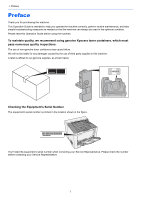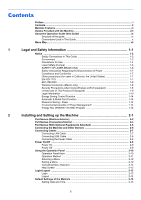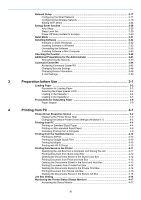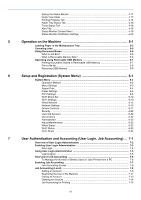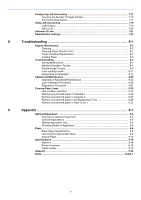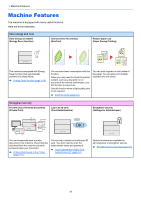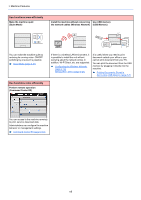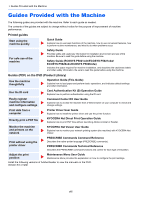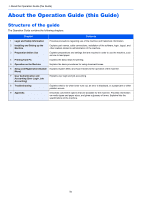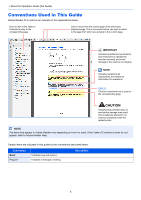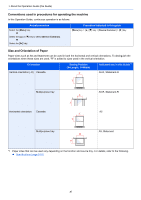Kyocera ECOSYS P5021cdw ECOSYS P5021cdn/P5021cdw/M5026cdn/P5026cdw Operation G - Page 7
Machine Features
 |
View all Kyocera ECOSYS P5021cdw manuals
Add to My Manuals
Save this manual to your list of manuals |
Page 7 highlights
> Machine Features Machine Features The machine is equipped with many useful functions. Here are some examples. Save energy and cost Save energy as needed (Energy Saver function) Use less toner for printing (EcoPrint) Reduce paper use (Paper Saving Printing) Off The machine is equipped with Energy Saver function that automatically switched into Sleep Mode. Energy Saver function (page 2-28) You can save toner consumption with this function. When you only need to check the printed content, such as a trial print run or documents for internal confirmation, use this function to save toner. Use this function when a high-quality print is not required. EcoPrint Mode (page 6-9) You can print originals on both sides of the paper. You can also print multiple originals onto one sheet. Strengthen security Prevent loss of finished documents (Private Print) Log in by ID card (Card Authentication) Strengthen security (Settings for Administrator) OK ! You can temporarily save a printer document in the machine. By printing the document from the machine prevents someone takes your document. Printing Data Saved in the Printer (page 4-11) You can log in simply by touching an ID card. You don't need to enter the administrator name and password. Card Authentication Kit(B) "Card Authentication Kit" (page 9-2) Various functions are available for administrators to strengthen security. Strengthening the Security (page 2-43) vi