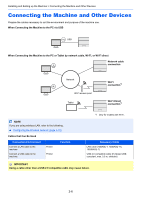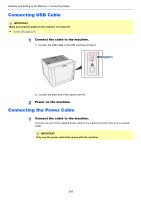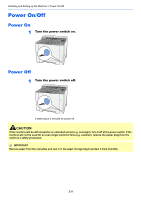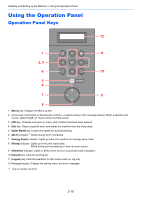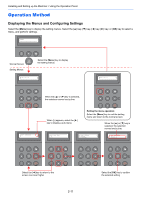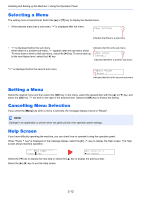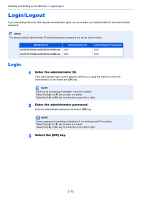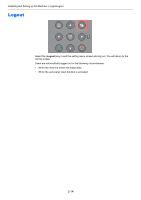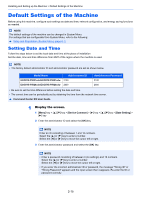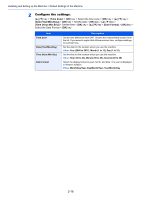Kyocera ECOSYS P5021cdw ECOSYS P5021cdn/P5021cdw/M5026cdn/P5026cdw Operation G - Page 42
Operation Method, Displaying the Menus and Configuring Settings
 |
View all Kyocera ECOSYS P5021cdw manuals
Add to My Manuals
Save this manual to your list of manuals |
Page 42 highlights
Installing and Setting up the Machine > Using the Operation Panel Operation Method Displaying the Menus and Configuring Settings Select the [Menu] key to display the setting menus. Select the [▲] key, [▼] key, [◄] key, [►] key, or [OK] key to select a menu, and perform settings. Ready Normal Screen Setting Menus Report Print Select the [Menu] key to display the setting menus. > Report Print > When the [▲] or [▼] key is selected, the selection moves line by line. Paper Settings > When [>] appears, select the [►] key to display a sub-menu. Exiting the menu operation Select the [Menu] key to exit the setting menu and return to the normal screen. When the [▲] or [▼] key is selected, the selection moves line by line. >MP Tray Size A4 >Type Adjust > CUSTOM_1 >>Paper Weight Normal 1 Select the [◄] key to return to the screen one level higher. 2-11 Select the [OK] key to confirm the selected setting.