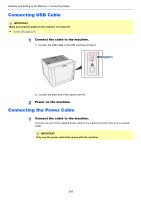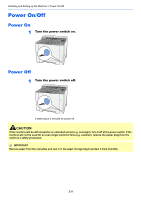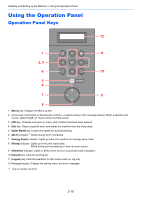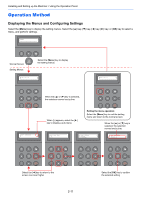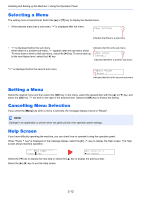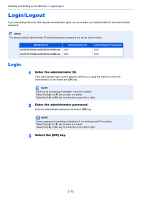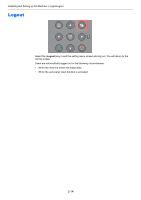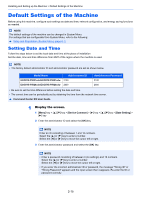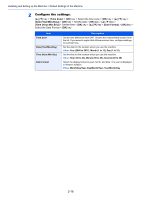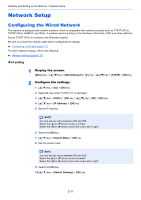Kyocera ECOSYS P5021cdw ECOSYS P5021cdn/P5021cdw/M5026cdn/P5026cdw Operation G - Page 43
Selecting a Menu, Setting a Menu, Cancelling Menu Selection, Help Screen
 |
View all Kyocera ECOSYS P5021cdw manuals
Add to My Manuals
Save this manual to your list of manuals |
Page 43 highlights
Installing and Setting up the Machine > Using the Operation Panel Selecting a Menu The setting menu is hierarchical. Select the [▲] or [▼] key to display the desired menu. • If the selected menu has a sub-menu, ">" is displayed after the menu. Paper Settings > Indicates that there is a sub-menu • ">" is displayed before the sub-menu. Indicates that this is the sub-menu When there is a another sub-menu, ">" appears after the sub-menu name. To move down a level to that sub-menu, select the [►] key. To move back up >Type Adjust > to the next higher level, select the [◄] key. CUSTOM_1 Indicates that there is another sub-menu ">>" is displayed before the second sub-menu. >>Paper Weight Normal 1 Indicates that this is the second sub-menu Setting a Menu Select the desired menu and then select the [OK] key. In the menu, select the desired item with the [▲] or [▼] key, and select the [OK] key. "?" will blink to the right of the selected item. Select the [OK] key to finalize the setting. Cancelling Menu Selection If you select the [Menu] key when a menu is selected, the message display returns to "Ready". NOTE Settings in an application or printer driver are given priority over operation panel settings. Help Screen If you have difficulty operating the machine, you can check how to operate it using the operation panel. When "Press key" is displayed on the message display, select the [►] ( ) key to display the Help screen. The Help screen shows machine operation. ---- HELP START ---Press ? key Open Cassette 1 źand remove Select the [▼] key to display the next step or select the [▲] key to display the previous step. Select the [►] ( ) key to exit the Help screen. 2-12