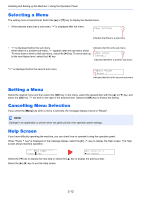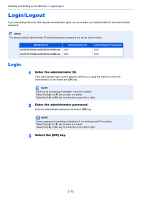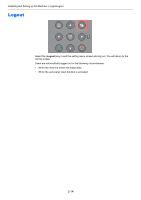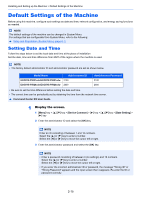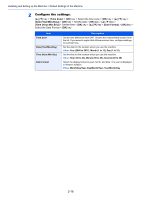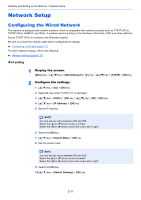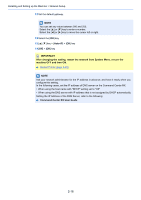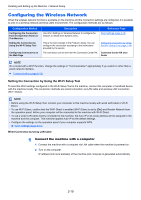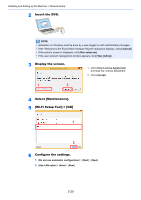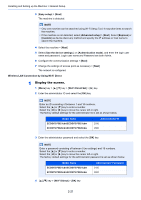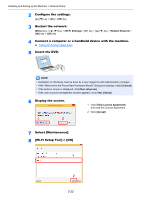Kyocera ECOSYS P5021cdw ECOSYS P5021cdn/P5021cdw/M5026cdn/P5026cdw Operation G - Page 48
Network Setup, Configuring the Wired Network
 |
View all Kyocera ECOSYS P5021cdw manuals
Add to My Manuals
Save this manual to your list of manuals |
Page 48 highlights
Installing and Setting up the Machine > Network Setup Network Setup Configuring the Wired Network The machine is equipped with network interface, which is compatible with network protocols such as TCP/IP (IPv4), TCP/IP (IPv6), NetBEUI, and IPSec. It enables network printing on the Windows, Macintosh, UNIX and other platforms. Set up TCP/IP (IPv4) to connect to the Windows network. Be sure to connect the network cable before configuring the settings. Connecting LAN Cable (page 2-7) For other network settings, refer to the following: Network Settings (page 6-13) IPv4 setting 1 Display the screen. [Menu] key key > [Wired Network] > [►] key key > [TCP/IP] > [OK] key 2 Configure the settings. 1 key > [On] > [OK] key 2 Select [►] key while "TCP/IP On" is displayed. 3 key > [DHCP] > [OK] key key > [Off] > [OK] key 4 key > [IP Address] > [OK] key 5 Set the IP address. NOTE You can set any value between 000 and 255. Select the [▲] or [▼] key to enter a number. Select the [◄] or [►] key to move the cursor left or right. 6 Select the [OK] key. 7 key > [Subnet Mask] > [OK] key 8 Set the subnet mask. NOTE You can set any value between 000 and 255. Select the [▲] or [▼] key to enter a number. Select the [◄] or [►] key to move the cursor left or right. 9 Select the [OK] key. 10[▲] [▼] key > [Default Gateway] > [OK] key 2-17