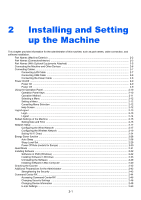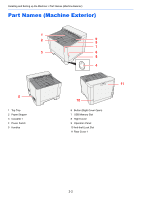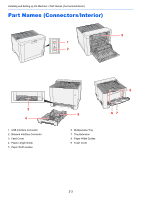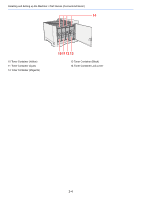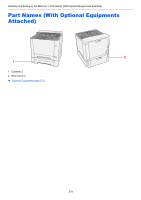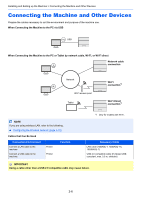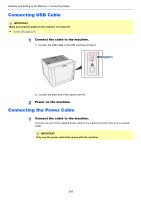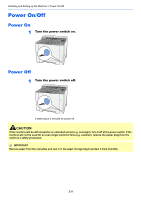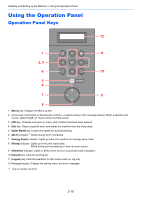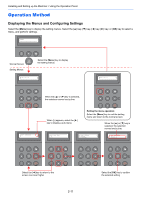Kyocera ECOSYS P5021cdw ECOSYS P5021cdn/P5021cdw/M5026cdn/P5026cdw Operation G - Page 37
Connecting the Machine and Other Devices
 |
View all Kyocera ECOSYS P5021cdw manuals
Add to My Manuals
Save this manual to your list of manuals |
Page 37 highlights
Installing and Setting up the Machine > Connecting the Machine and Other Devices Connecting the Machine and Other Devices Prepare the cables necessary to suit the environment and purpose of the machine use. When Connecting the Machine to the PC via USB USB When Connecting the Machine to the PC or Tablet by network cable, Wi-Fi, or Wi-Fi direct Network cable connection Network Wi-Fi access point Tablet Wi-Fi connection*1 Wi-Fi Direct connection*1 NOTE If you are using wireless LAN, refer to the following. Configuring the Wireless Network (page 2-19) Cables that Can Be Used Connection Environment Connect a LAN cable to the machine. Connect a USB cable to the machine. Printer Printer Function *1 Only for models with Wi-Fi. Necessary Cable LAN cable (10BASE-T, 100BASE-TX, 1000BASE-T) USB 2.0 compatible cable (Hi-Speed USB compliant, max. 5.0 m, shielded) IMPORTANT Using a cable other than a USB 2.0 compatible cable may cause failure. 2-6