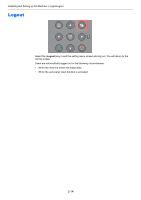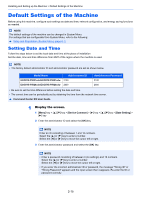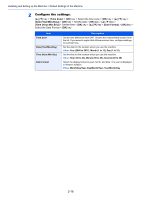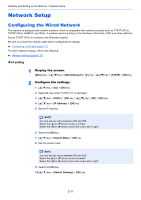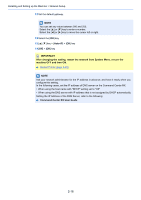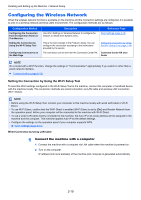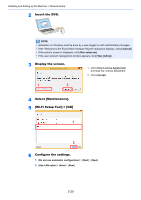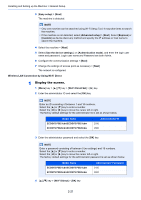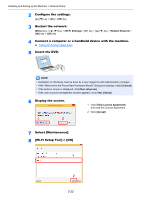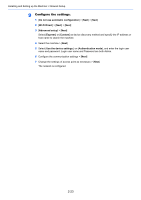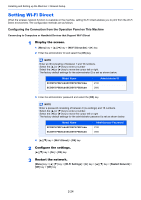Kyocera ECOSYS P5021cdw ECOSYS P5021cdn/P5021cdw/M5026cdn/P5026cdw Operation G - Page 50
Configuring the Wireless Network, Setting the Connection by Using the Wi-Fi Setup Tool
 |
View all Kyocera ECOSYS P5021cdw manuals
Add to My Manuals
Save this manual to your list of manuals |
Page 50 highlights
Installing and Setting up the Machine > Network Setup Configuring the Wireless Network When the wireless network function is available on the machine and the connection settings are configured, it is possible to print in a wireless network (wireless LAN) environment. The configuration methods are as follows: Configuration Method Configuring the Connection from the Operation Panel on This Machine Setting the Connection by Using the Wi-Fi Setup Tool Configuring Connections on the Web Page Description Use Wi-Fi Settings or Wireless Network to configure the network in details from System menu. Reference Page Wi-Fi Settings (page 6-10) This is the tool included in the Product Library. You can configure the connection according to the instructions provided by the wizard. Setting the Connection by Using the Wi-Fi Setup Tool (page 2-19) The connection can be set from the Command Center RX. Command Center RX User Guide NOTE On a model with a Wi-Fi function, change the settings in "Communication" appropriately if you switch to other than a wired network interface. Communication (page 6-13) Setting the Connection by Using the Wi-Fi Setup Tool To send the Wi-Fi settings configured in the Wi-Fi Setup Tool to the machine, connect the computer or handheld device with the machine locally. The connection methods are wired connection via LAN cable and wireless LAN connection (Wi-Fi Direct). NOTE • Before using the Wi-Fi Setup Tool, connect your computer to this machine locally with wired LAN cable or Wi-Fi Direct. • To use Wi-Fi Direct, confirm that the Wi-Fi Direct is enabled (Wi-Fi Direct is set to [On]) and Restart Network from the operation panel, before your computer will be connected to this machine with Wi-Fi Direct. • To use a wired LAN cable directly connected to the machine, the Auto-IP (Link-local) address will be assigned to the machine and the computer. This machine applies Auto-IP as the default settings. • Configure the settings on the operation panel if your computer supports WPS. Wi-Fi Settings (page 6-10) Wired Connection by Using LAN Cable 1 Connect the machine with a computer 1 Connect the machine with a computer via LAN cable when the machine is powered on. 2 Turn on the computer. IP address (link local address) of the machine and computer is generated automatically. 2-19