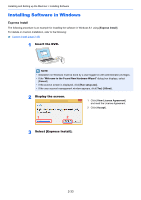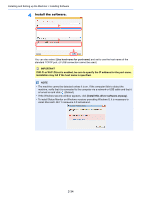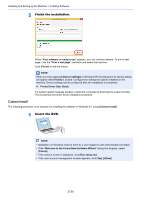Kyocera ECOSYS P5021cdw ECOSYS P5021cdn/P5021cdw/M5026cdn/P5026cdw Operation G - Page 69
Finish the installation
 |
View all Kyocera ECOSYS P5021cdw manuals
Add to My Manuals
Save this manual to your list of manuals |
Page 69 highlights
Installing and Setting up the Machine > Installing Software NOTE To install Status Monitor on Windows versions preceding Windows 8, it is necessary to install Microsoft .NET Framework 4.0 beforehand. 5 Finish the installation. When "Your software is ready to use" appears, you can use the software. To print a test page, click the "Print a test page" checkbox and select the machine. Click [Finish] to exit the wizard. NOTE When you have selected [Device settings] in Windows XP, the dialog box for device setting will appear after [Finish] is clicked. Configure the settings for options installed on the machine. Device settings can be configured after the installation is completed. Printer Driver User Guide If a system restart message appears, restart the computer by following the screen prompts. This completes the printer driver installation procedure. 2-38