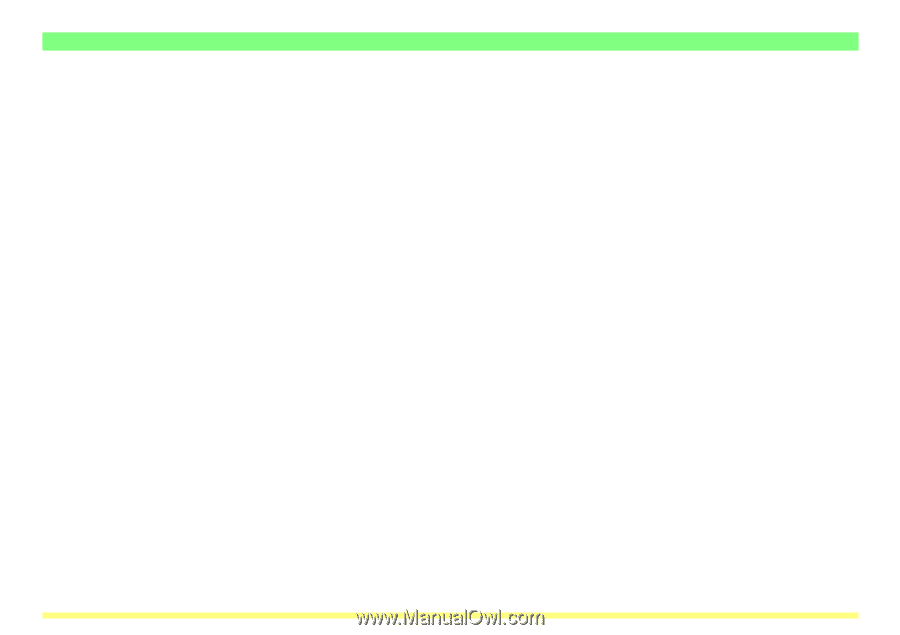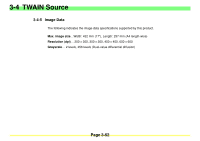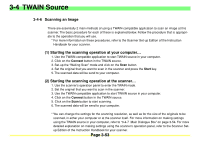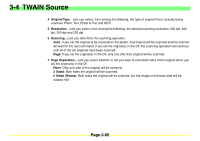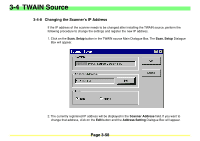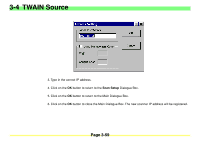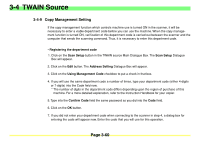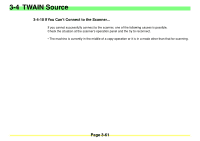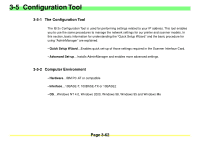Kyocera KM-2030 Scan System A Instruction HB (Functions) - Page 100
Kyocera KM-2030 Manual
 |
View all Kyocera KM-2030 manuals
Add to My Manuals
Save this manual to your list of manuals |
Page 100 highlights
3-4 TWAIN Source 8 Status field...Indicates the current status of the scanner. 9 Scan/Connect button...If your computer is successfully connected to the scanner, the Scan button will appear. Once you click this button, the scanning operation will start. If your computer is not connected properly to the scanner, this button will appear as a Connect button to enable you to reconnect to the scanner. 10 Waiting Scan checkbox...If there is a check mark in the Waiting Scan checkbox, the scanner is in the Scan mode but in an operation-pause state. In this case, you will need to press the Start key on the scanner's operation panel in order to initiate scanning. 11 Default button...Click to return all of the settings in the TWAIN source back to their factory default values. 12 Scan Setup button...Click to display the Scan. Setup Dialogue Box. (Refer to page 3-58.) 13 Cancel button...Click to cancel the currently entered settings and close the Main Dialogue Box. 14 Help button...Click to display the Help Screen. Page 3-57