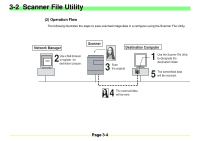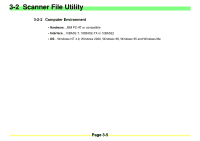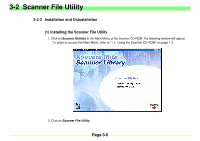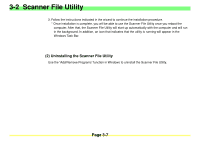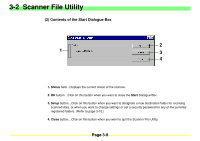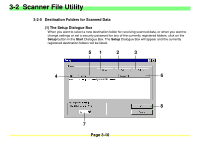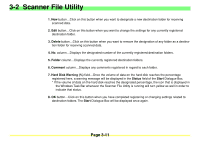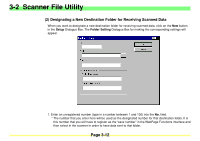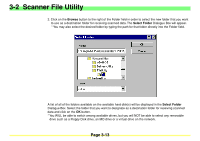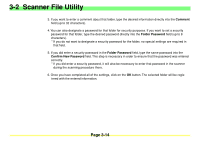Kyocera KM-2030 Scan System A Instruction HB (Functions) - Page 52
Kyocera KM-2030 Manual
 |
View all Kyocera KM-2030 manuals
Add to My Manuals
Save this manual to your list of manuals |
Page 52 highlights
3-2 Scanner File Utility (2) Contents of the Start Dialogue Box 2 1 3 4 1. Status field...Displays the current status of the scanner. 2. OK button...Click on this button when you want to close the Start Dialogue Box. 3. Setup button...Click on this button when you want to designate a new destination folder for receiving scanned data, or when you want to change settings or set a security password for any of the currently registered folders. (Refer to page 3-10.) 4. Close button...Click on this button when you want to quit the Scanner File Utility. Page 3-9

Page 3-9
3-2
Scanner File Utility
(2) Contents of the Start Dialogue Box
1. Status
field
…
Displays the current status of the scanner.
2. OK
button
…
Click on this button when you want to close the
Start
Dialogue Box.
3. Setup
button
…
Click on this button when you want to designate a new destination folder for receiving
scanned data, or when you want to change settings or set a security password for any of the currently
registered folders. (Refer to page 3-10.)
4.
Close
button
…
Click on this button when you want to quit the Scanner File Utility.
1
2
3
4