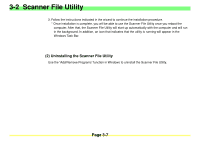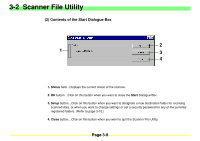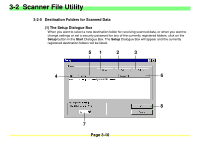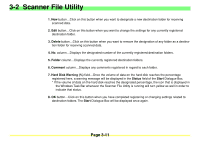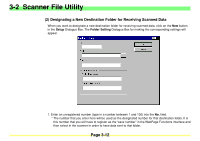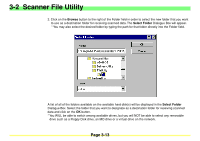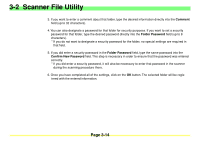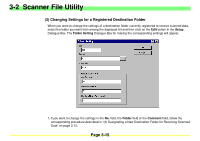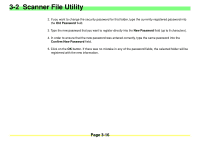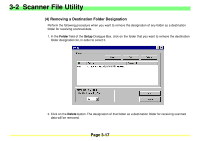Kyocera KM-2030 Scan System A Instruction HB (Functions) - Page 55
Designating a New Destination Folder for Receiving Scanned Data
 |
View all Kyocera KM-2030 manuals
Add to My Manuals
Save this manual to your list of manuals |
Page 55 highlights
3-2 Scanner File Utility (2) Designating a New Destination Folder for Receiving Scanned Data When you want to designate a new destination folder for receiving scanned data, click on the New button in the Setup Dialogue Box. The Folder Setting Dialogue Box for making the corresponding settings will appear. 1. Enter an unregistered number (type in a number between 1 and 100) into the No. field. * The number that you enter here will be used as the designated number for that destination folder. It is this number that you will have to register as the "save number" in the WebPage Functions interface and then select in the scanner in order to have data sent to that folder. Page 3-12
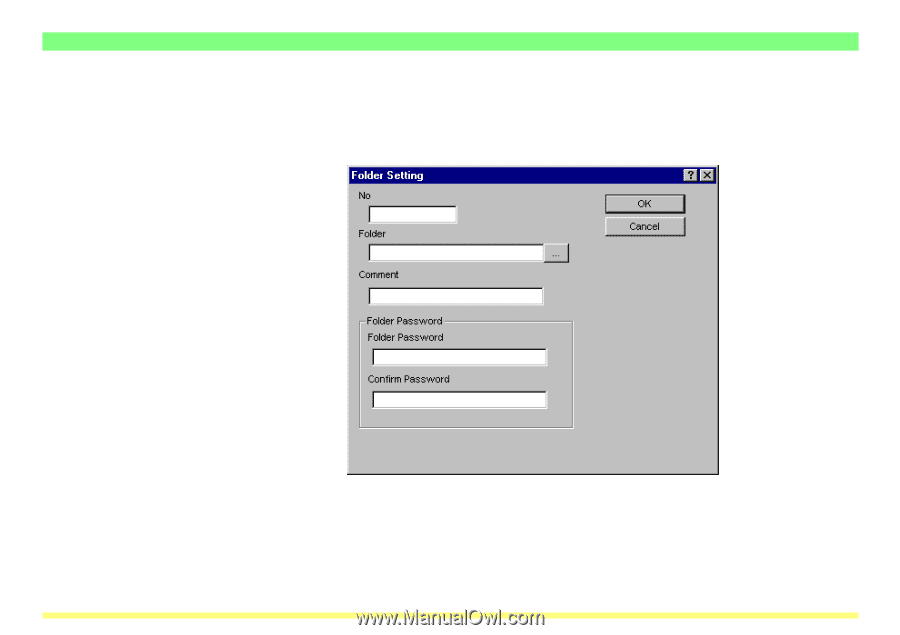
Page 3-12
3-2
Scanner File Utility
(2) Designating a New Destination Folder for Receiving Scanned Data
When you want to designate a new destination folder for receiving scanned data, click on the
New
button
in the
Setup
Dialogue Box. The
Folder Setting
Dialogue Box for making the corresponding settings will
appear.
1. Enter an unregistered number (type in a number between 1 and 100) into the
No.
field.
* The number that you enter here will be used as the designated number for that destination folder. It is
this number that you will have to register as the
“
save number
”
in the WebPage Functions interface and
then select in the scanner in order to have data sent to that folder.