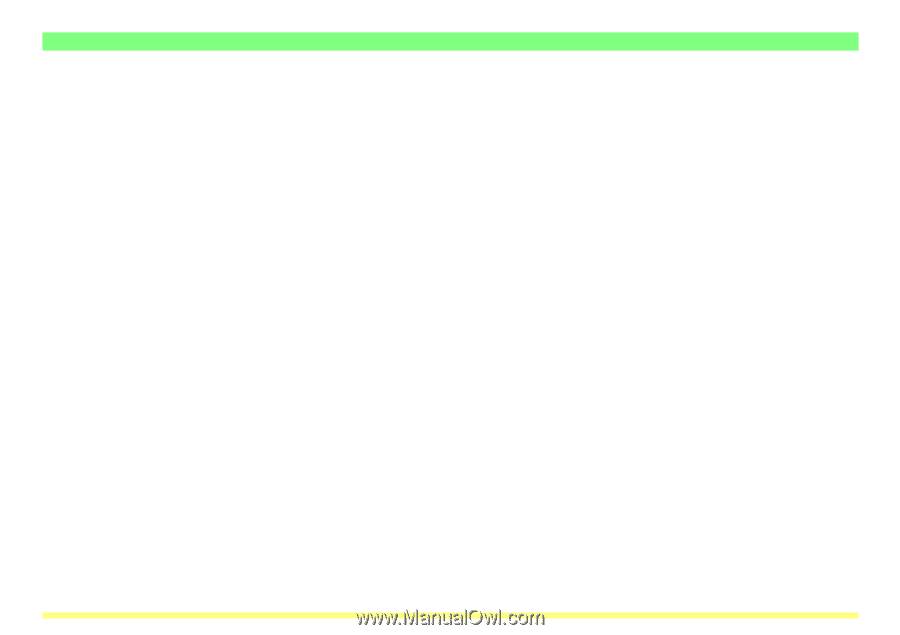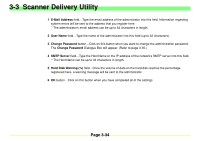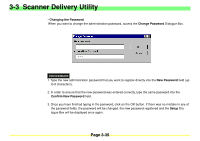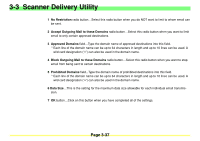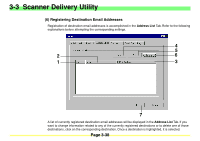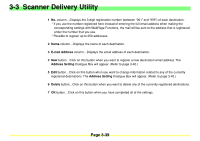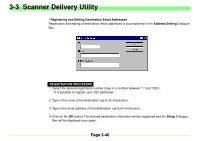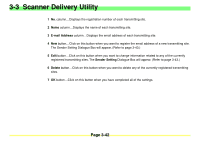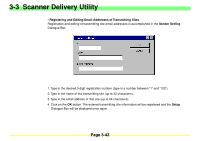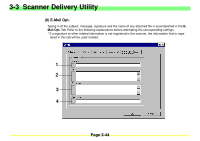Kyocera KM-2030 Scan System A Instruction HB (Functions) - Page 82
Kyocera KM-2030 Manual
 |
View all Kyocera KM-2030 manuals
Add to My Manuals
Save this manual to your list of manuals |
Page 82 highlights
3-3 Scanner Delivery Utility 1 No. column...Displays the 3-digit registration number (between "001" and "999") of each destination. * If you use the number registered here instead of entering the full email address when making the corresponding settings with WebPage Functions, the mail will be sent to the address that is registered under the number that you use. * Possible to register up to 250 addresses. 2 Name column...Displays the name of each destination. 3 E-mail Address column...Displays the email address of each destination. 4 New button...Click on this button when you want to register a new destination email address. The Address Setting Dialogue Box will appear. (Refer to page 3-40.) 5 Edit button...Click on this button when you want to change information related to any of the currently registered destinations. The Address Setting Dialogue Box will appear. (Refer to page 3-40.) 6 Delete button...Click on this button when you want to delete any of the currently registered destinations. 7 OK button...Click on this button when you have completed all of the settings. Page 3-39