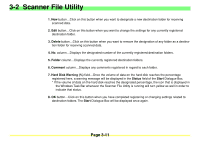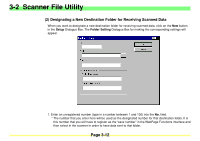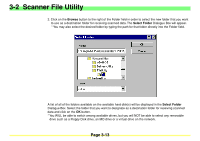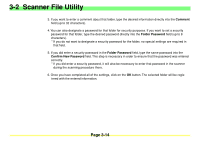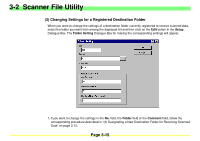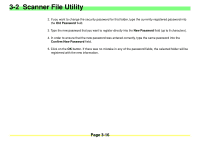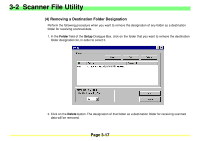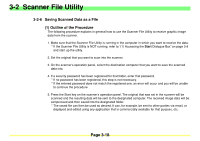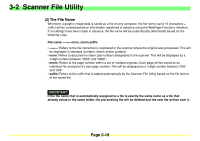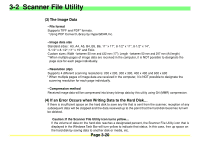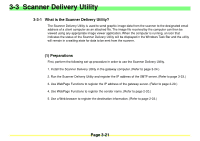Kyocera KM-2030 Scan System A Instruction HB (Functions) - Page 59
Kyocera KM-2030 Manual
 |
View all Kyocera KM-2030 manuals
Add to My Manuals
Save this manual to your list of manuals |
Page 59 highlights
3-2 Scanner File Utility 2. If you want to change the security password for that folder, type the currently registered password into the Old Password field. 3. Type the new password that you want to register directly into the New Password field (up to 8 characters). 4. In order to ensure that the new password was entered correctly, type the same password into the Confirm New Password field. 5. Click on the OK button. If there was no mistake in any of the password fields, the selected folder will be registered with the new information. Page 3-16
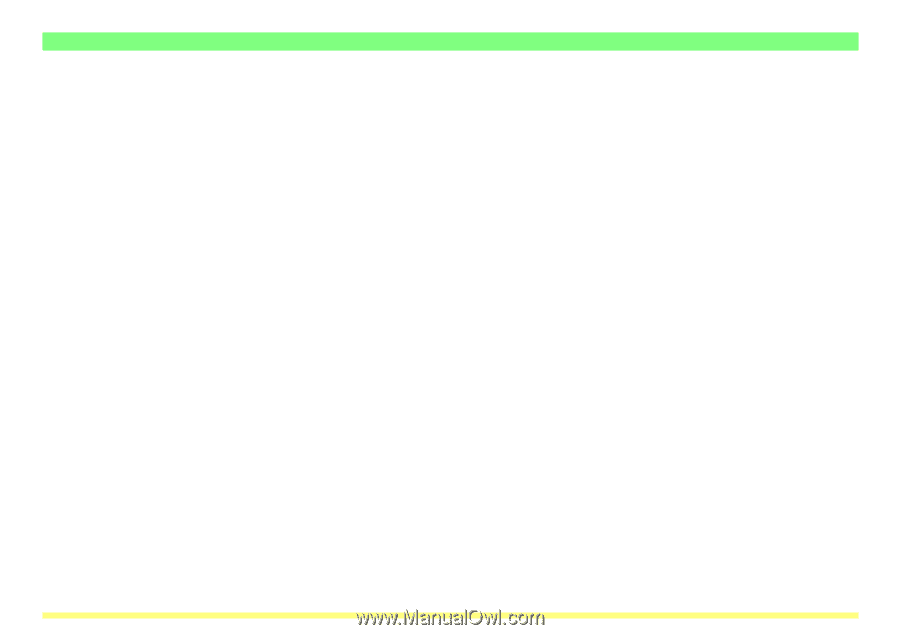
Page 3-16
3-2
Scanner File Utility
2. If you want to change the security password for that folder, type the currently registered password into
the
Old Password
field.
3.
Type the new password that you want to register directly into the
New Password
field (up to 8 characters).
4. In order to ensure that the new password was entered correctly, type the same password into the
Confirm New Password
field.
5. Click on the
OK
button. If there was no mistake in any of the password fields, the selected folder will be
registered with the new information.