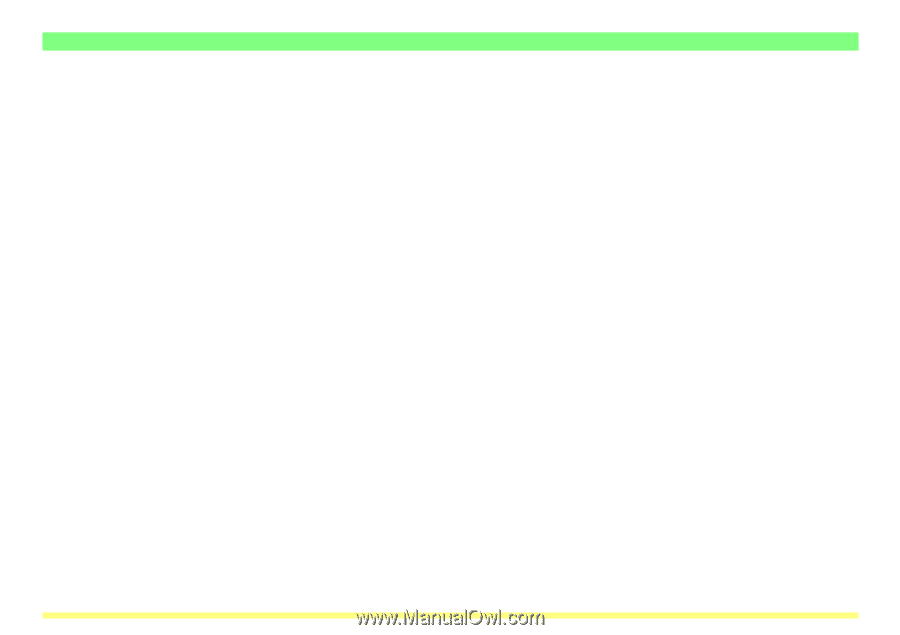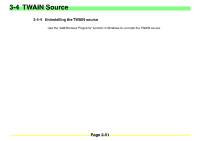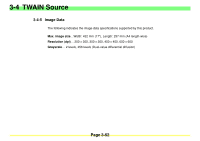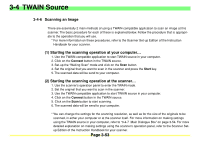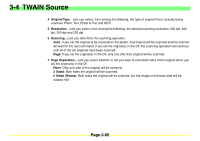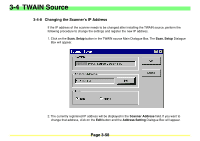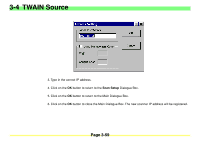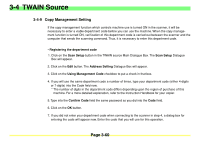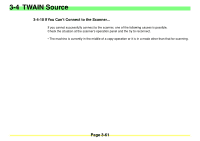Kyocera KM-2030 Scan System A Instruction HB (Functions) - Page 99
Kyocera KM-2030 Manual
 |
View all Kyocera KM-2030 manuals
Add to My Manuals
Save this manual to your list of manuals |
Page 99 highlights
3-4 TWAIN Source 4 Original Type...Lets you select, from among the following, the type of original that is actually being scanned: Photo, Text, Photo & Text and OCR 5 Resolution...Lets you select, from among the following, the desired scanning resolution: 600 dpi, 400 dpi, 300 dpi and 200 dpi 6 Scanning...Lets you determine the scanning operation. Auto: If you set the original to be scanned on the platen, that original will be scanned and the scanner will wait for the next command. If you set the original(s) in the DF, the scanning operation will continue until all of the set originals have been scanned. Page: If you set the original(s) in the DF, only one (the first) original will be scanned. 7 Page Separation...Lets you select whether or not you want to scan both sides of the original when you set the original(s) in the DF. None: Only one side of the original will be scanned. 2 Sided: Both sides the original will be scanned. 2 Sided (Rotate): Both sides the original will be scanned, but the image on the back side will be rotated 180°. Page 3-56