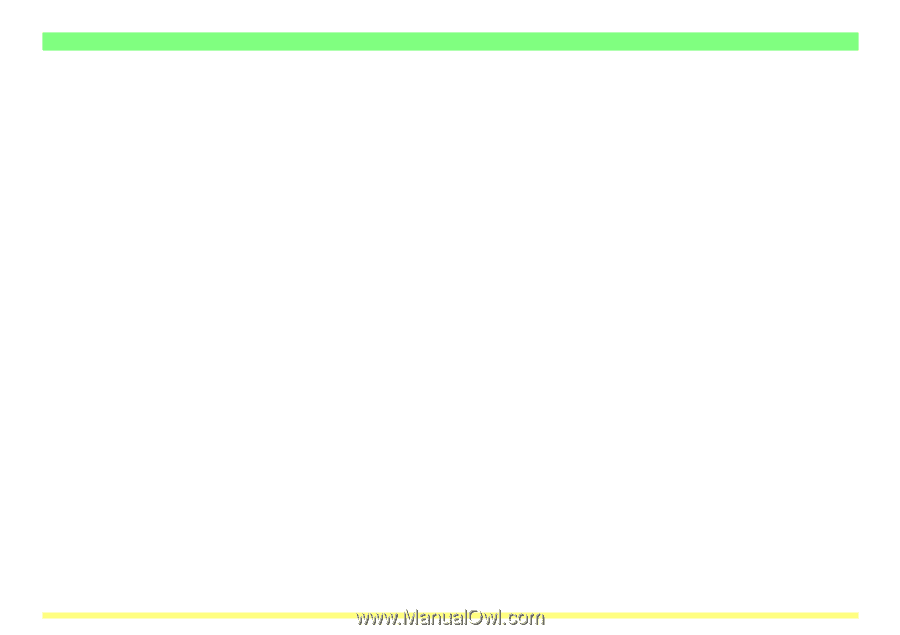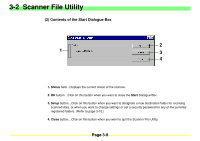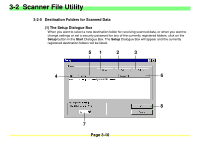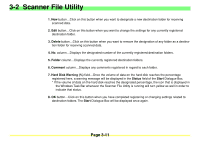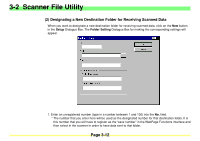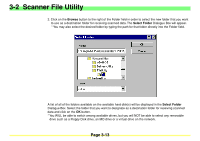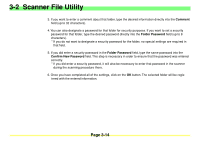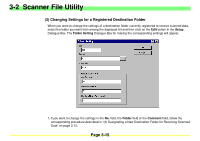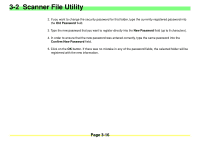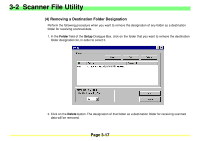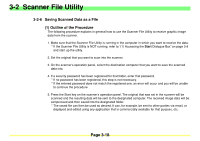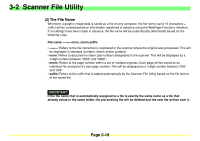Kyocera KM-2030 Scan System A Instruction HB (Functions) - Page 57
Kyocera KM-2030 Manual
 |
View all Kyocera KM-2030 manuals
Add to My Manuals
Save this manual to your list of manuals |
Page 57 highlights
3-2 Scanner File Utility 3. If you want to enter a comment about that folder, type the desired information directly into the Comment field (up to 32 characters). 4. You can also designate a password for that folder for security purposes. If you want to set a security password for that folder, type the desired password directly into the Folder Password field (up to 8 characters). * If you do not want to designate a security password for the folder, no special settings are required in that field. 5. If you did enter a security password in the Folder Password field, type the same password into the Confirm New Password field. This step is necessary in order to ensure that the password was entered correctly. * If you did enter a security password, it will also be necessary to enter that password in the scanner during the scanning procedure there. 6. Once you have completed all of the settings, click on the OK button. The selected folder will be registered with the entered information. Page 3-14