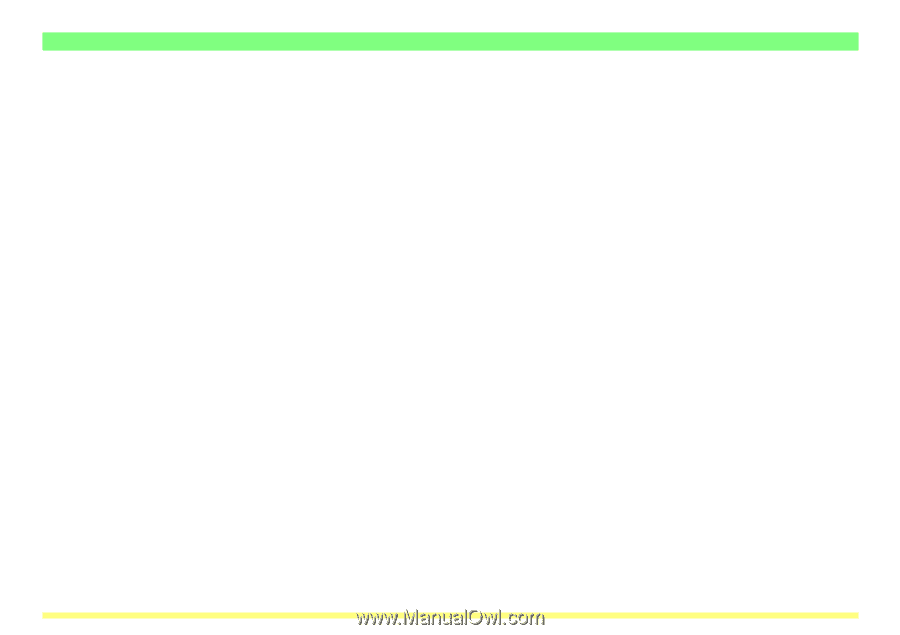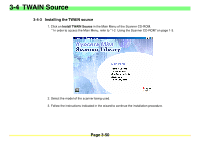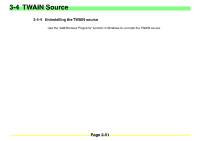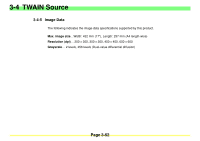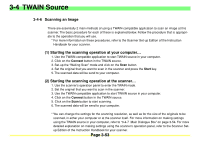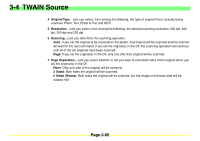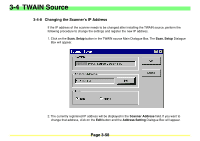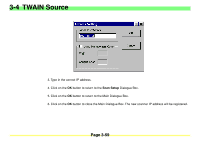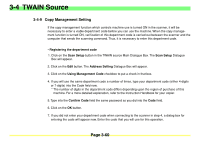Kyocera KM-2030 Scan System A Instruction HB (Functions) - Page 98
Kyocera KM-2030 Manual
 |
View all Kyocera KM-2030 manuals
Add to My Manuals
Save this manual to your list of manuals |
Page 98 highlights
3-4 TWAIN Source 1 Original Image Size...Lets you select, from among the following size settings, the size of the original that you want to scan. • Specifications for the Americas Auto, Ledger (11" x 17"), Computer Form (11" x 15"), Legal (8-1/2" x 14"), Letter (8-1/2" x 11"), Statement (5-1/2" x 8-1/2") and Custom (if you select this setting, the Custom Size Dialogue Box will appear.) • Specifications for Europe Auto, A3 (297 mm x 420 mm), Computer Form (11" x 15"), A4 (210 mm x 297 mm), A5 (148 mm x 210 mm), JIS-B4 (257 mm x 364 mm), JIS-B5 (182 mm x 257 mm), JIS-B6 (128 mm x 182 mm), Folio (210 mm x 330 mm) and Custom (if you select this setting, the Custom Size Dialogue Box will appear.) 2 Original Text Direction...Lets you select the orientation of the original and of the corresponding text. 3 Transmission Size...When you have selected a standard original size to be scanned, this setting lets you select the page size at which you want the scanned image data to be received in your computer. The following size settings are available: • Specifications for the Americas Ledger (11" x 17"), Legal (8-1/2" x 14"), Letter (8-1/2" x 11") and Statement (5-1/2" x 8-1/2") • Specifications for Europe A3 (297 mm x 420 mm), A4 (210 mm x 297 mm), A5 (148 mm x 210 mm), JIS-B4 (257 mm x 364 mm), JIS-B5 (182 mm x 257 mm), JIS-B6 (128 mm x 182 mm), and Folio (210 mm x 330 mm) Page 3-55