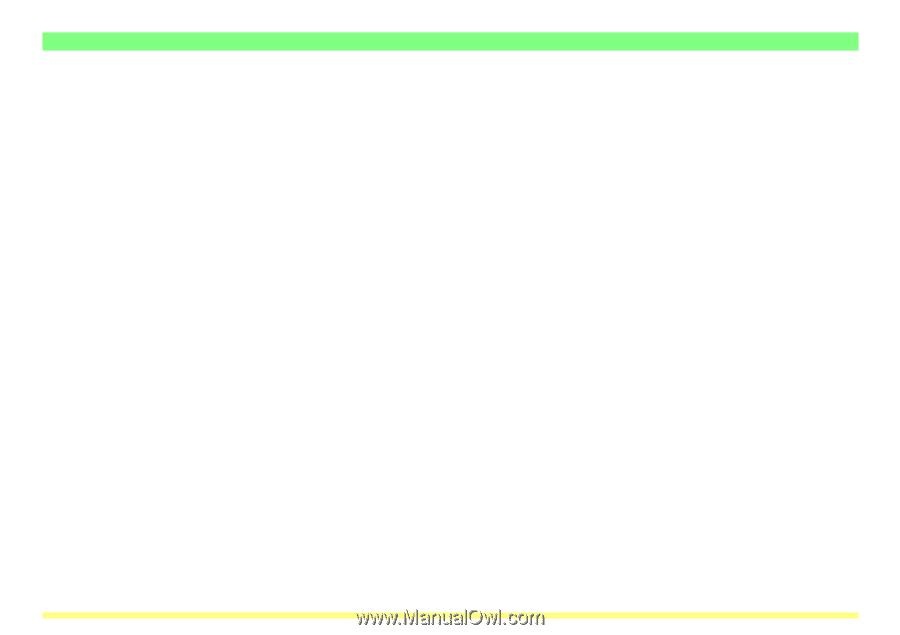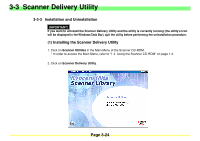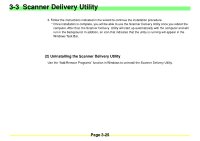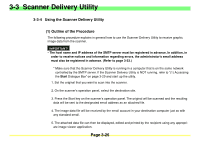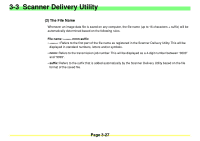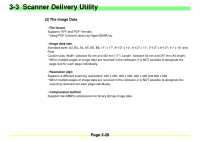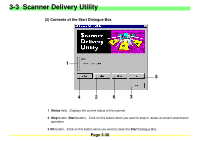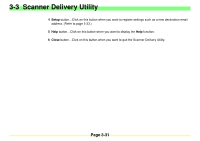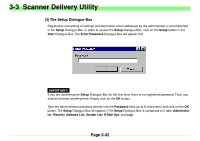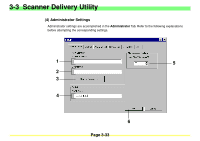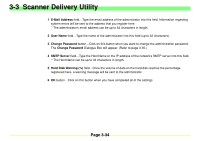Kyocera KM-2030 Scan System A Instruction HB (Functions) - Page 72
Various Settings and Registration, Accessing the Start Dialogue Box
 |
View all Kyocera KM-2030 manuals
Add to My Manuals
Save this manual to your list of manuals |
Page 72 highlights
3-3 Scanner Delivery Utility 3-3-5 Various Settings and Registration The Scanner Delivery Utility will automatically start up after installation. However, any time you want to quit the utility program, or perform settings related to the sender of the destination, you will need to access the Start Dialogue Box. (1) Accessing the Start Dialogue Box Click on Start in the Windows Task Bar and then select Program -> Scanner User Software -> Scanner Delivery Utility in that order from the successive menus. An icon that indicates that the utility is now running will appear in the Windows Task Bar. Double-click on that icon (or right-click on the icon and select Setup in the resulting menu) and the Start Dialogue Box for the Scanner Delivery Utility will appear. Page 3-29