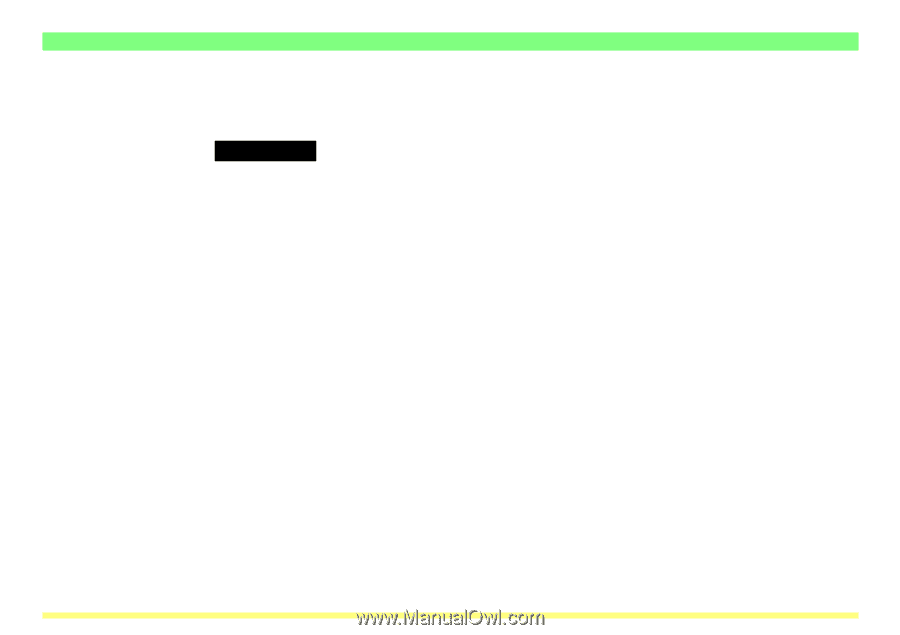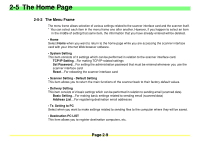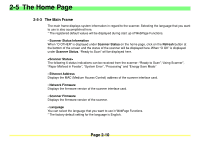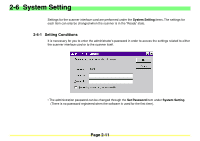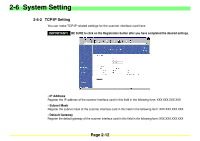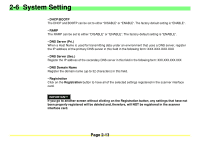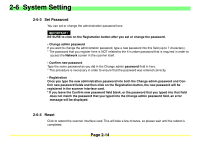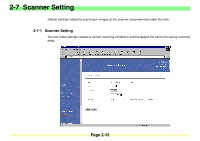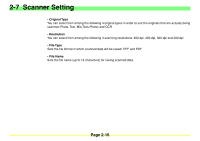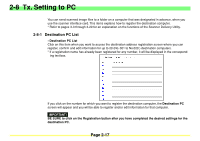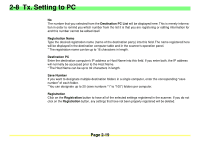Kyocera KM-2030 Scan System A Instruction HB (Functions) - Page 32
Kyocera KM-2030 Manual
 |
View all Kyocera KM-2030 manuals
Add to My Manuals
Save this manual to your list of manuals |
Page 32 highlights
2-6 System Setting 2-6-3 Set Password You can set or change the administration password here. IMPORTANT! BE SURE to click on the Registration button after you set or change the password. • Change admin password If you want to change the administration password, type a new password into this field (up to 7 characters). * The password that you register here is NOT related to the 4-number password that is required in order to access the Network screen in the scanner itself. • Confirm new password Type the same password as you did in the Change admin password field in here. * This procedure is necessary in order to ensure that the password was entered correctly. • Registration Once you type the new administration password into both the Change admin password and Confirm new password fields and then click on the Registration button, the new password will be registered in the scanner interface card. * If you leave the Confirm new password field blank, or the password that you typed into that field does not match the password that you typed into the Change admin password field, an error message will be displayed. 2-6-4 Reset Click to reboot the scanner interface card. This will take a few minutes, so please wait until the reboot is completed. Page 2-14