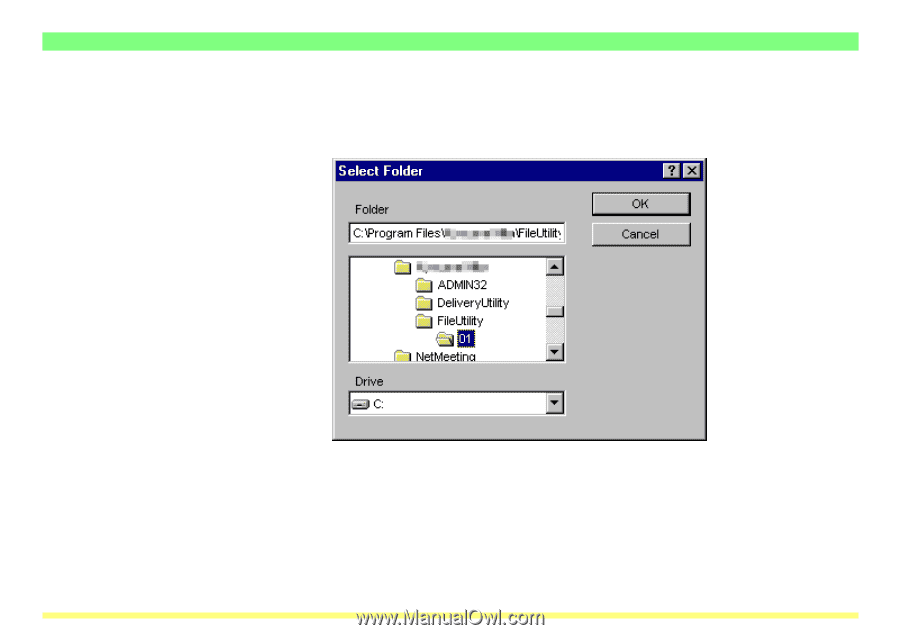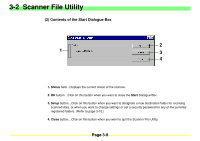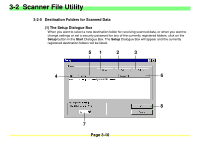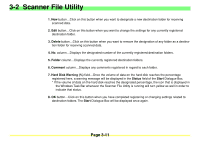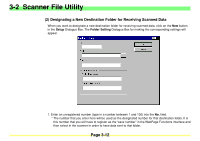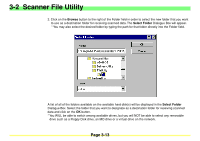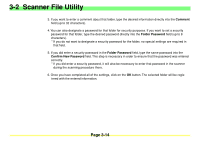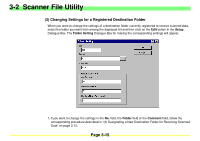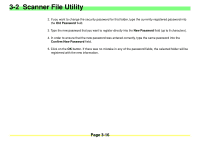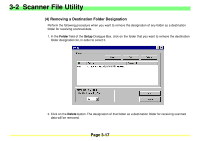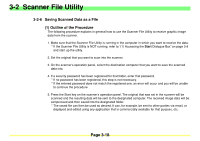Kyocera KM-2030 Scan System A Instruction HB (Functions) - Page 56
Kyocera KM-2030 Manual
 |
View all Kyocera KM-2030 manuals
Add to My Manuals
Save this manual to your list of manuals |
Page 56 highlights
3-2 Scanner File Utility 2. Click on the Browse button to the right of the Folder field in order to select the new folder that you want to use as a destination folder for receiving scanned data. The Select Folder Dialogue Box will appear. * You may also select the desired folder by typing the path for that folder directly into the Folder field. A list of all of the folders available on the available hard disk(s) will be displayed in the Select Folder Dialogue Box. Select the folder that you want to designate as a destination folder for receiving scanned data and click on the OK button. * You WILL be able to switch among available drives, but you will NOT be able to select any removable drive such as a Floppy Disk drive, an MO drive or a virtual drive on the network. Page 3-13