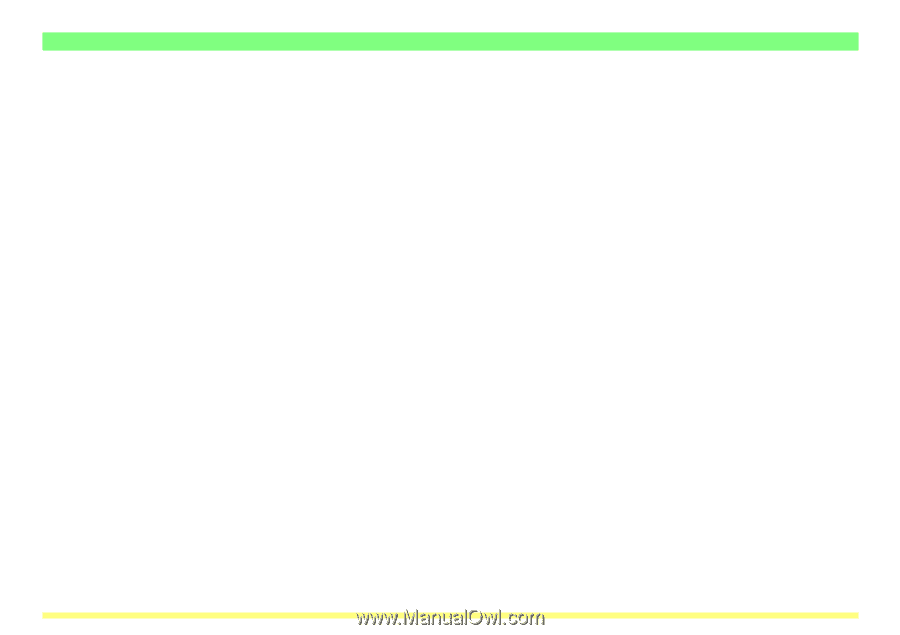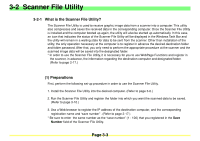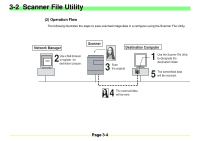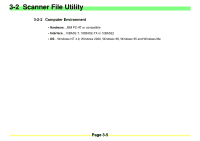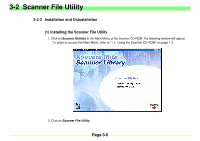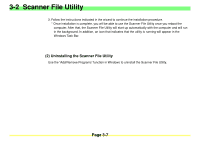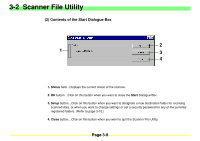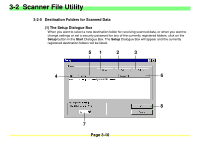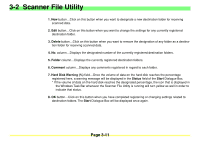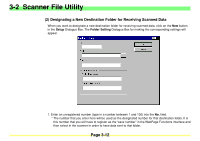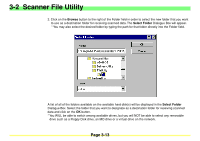Kyocera KM-2030 Scan System A Instruction HB (Functions) - Page 51
Start Dialogue Box, Accessing the Start Dialogue Box
 |
View all Kyocera KM-2030 manuals
Add to My Manuals
Save this manual to your list of manuals |
Page 51 highlights
3-2 Scanner File Utility 3-2-4 Start Dialogue Box The Scanner File Utility will automatically start up after installation. However, any time you want to quit the utility program, whenever you want to designate the folder into which data - received from the scanner - will be saved, as well as when you want to set a security password for that folder, you will need to access the Start Dialogue Box. (1) Accessing the Start Dialogue Box • When the Scanner File Utility is running... Double-click on the utility's icon in the Task Bar. The Start Dialogue Box for the Scanner File Utility will appear. • When the Scanner File Utility is NOT running... Click on Start in the Windows Task Bar and then select Program -> Scanner User Software -> Scanner File Utility in that order from the successive menus. An icon that indicates that the utility is now running will appear in the Windows Task Bar. Double-click on that icon and the Start Dialogue Box for the Scanner File Utility will appear. Page 3-8