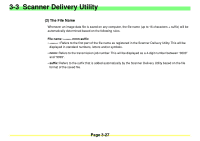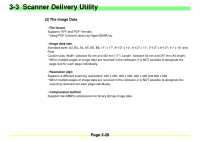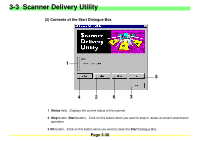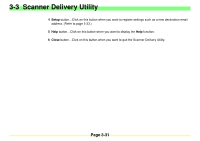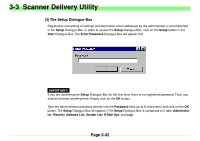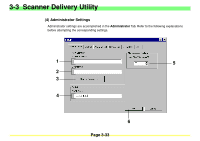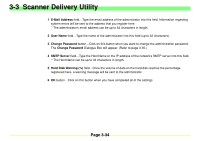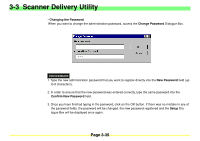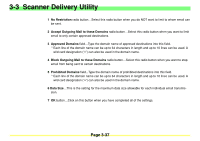Kyocera KM-2030 Scan System A Instruction HB (Functions) - Page 75
Kyocera KM-2030 Manual
 |
View all Kyocera KM-2030 manuals
Add to My Manuals
Save this manual to your list of manuals |
Page 75 highlights
3-3 Scanner Delivery Utility (3) The Setup Dialogue Box Registration and editing of settings and destination email addresses by the administrator is accomplished in the Setup Dialogue Box. In order to access the Setup Dialogue Box, click on the Setup button in the Start Dialogue Box. The Enter Password Dialogue Box will appear first. IMPORTANT! If you are accessing the Setup Dialogue Box for the first time, there is no registered password. Thus, you should not enter anything here; Simply click on the OK button. Type the administration password directly into the Password field (up to 8 characters) and click on the OK button. The Setup Dialogue Box will appear. (The Setup Dialogue Box is composed of 6 tabs: Administrator, Restrict, Address List, Sender List, E-Mail Opt. and Log) Page 3-32