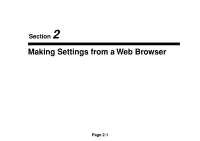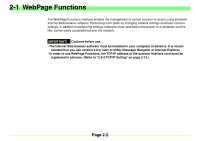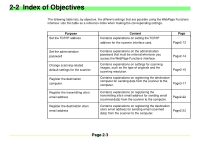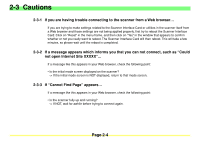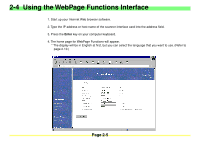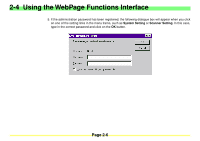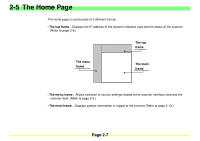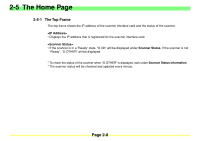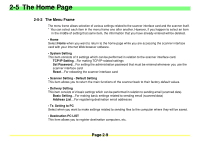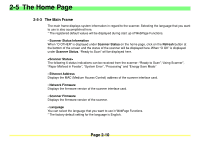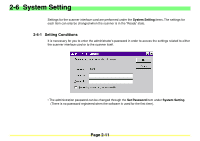Kyocera KM-2030 Scan System A Instruction HB (Functions) - Page 24
Kyocera KM-2030 Manual
 |
View all Kyocera KM-2030 manuals
Add to My Manuals
Save this manual to your list of manuals |
Page 24 highlights
2-4 Using the WebPage Functions Interface 5. If the administration password has been registered, the following dialogue box will appear when you click on one of the setting links in the menu frame, such as System Setting or Scanner Setting. In this case, type in the correct password and click on the OK button. Page 2-6
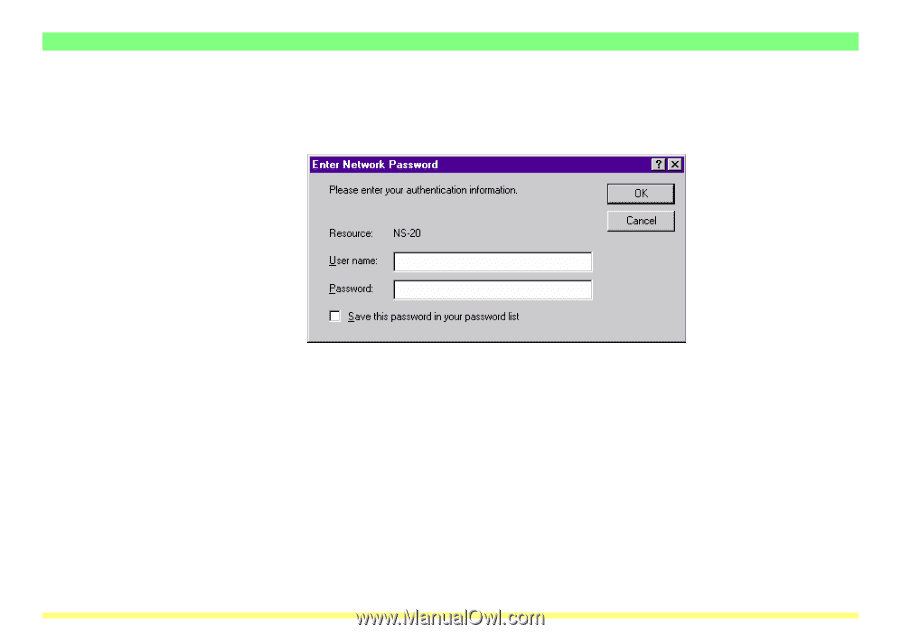
Page 2-6
2-4
Using the WebPage Functions Interface
5. If the administration password has been registered, the following dialogue box will appear when you click
on one of the setting links in the menu frame, such as
System Setting
or
Scanner Setting
. In this case,
type in the correct password and click on the
OK
button.