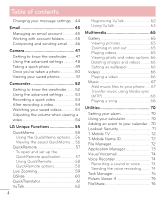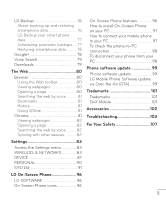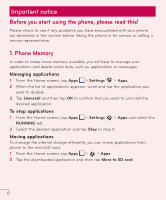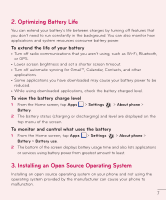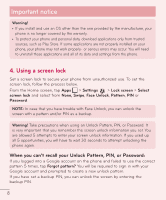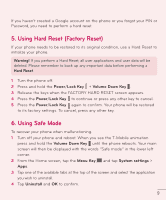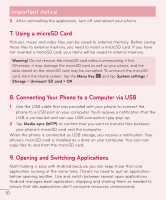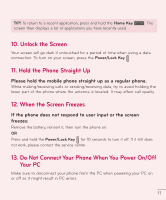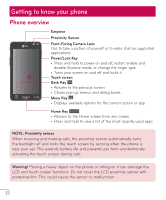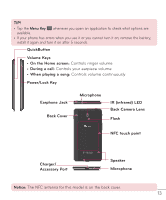LG D500 Owners Manual - English - Page 10
Using Hard Reset Factory Reset, Using Safe Mode, Warning, Hard Reset, Power, Lock Key, Volume Down Key
 |
View all LG D500 manuals
Add to My Manuals
Save this manual to your list of manuals |
Page 10 highlights
If you haven't created a Google account on the phone or you forgot your PIN or Password, you need to perform a hard reset. 5. Using Hard Reset (Factory Reset) If your phone needs to be restored to its original condition, use a Hard Reset to initialize your phone. Warning! If you perform a Hard Reset, all user applications and user data will be deleted. Please remember to back up any important data before performing a Hard Reset. 1 Turn the phone off. 2 Press and hold the Power/Lock Key + Volume Down Key . 3 Release the keys when the FACTORY HARD RESET screen appears. 4 Press the Power/Lock Key to continue or press any other key to cancel. 5 Press the Power/Lock Key again to confirm. Your phone will be restored to its factory settings. To cancel, press any other key. 6. Using Safe Mode To recover your phone when malfunctioning. 1 Turn off your phone and reboot. When you see the T-Mobile animation press and hold the Volume Down Key until the phone reboots. Your main screen will then be displayed with the words "Safe mode" in the lower left corner. 2 From the Home screen, tap the Menu Key and tap System settings > Apps. 3 Tap one of the available tabs at the top of the screen and select the application you wish to uninstall. 4 Tap Uninstall and OK to confirm. 9