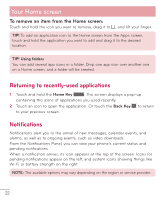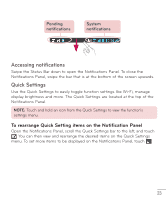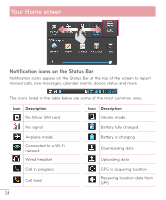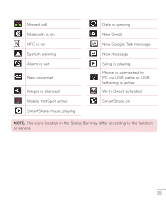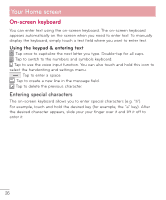LG D500 Owners Manual - English - Page 27
On-screen keyboard, Entering special characters - manual
 |
View all LG D500 manuals
Add to My Manuals
Save this manual to your list of manuals |
Page 27 highlights
Your Home screen On-screen keyboard You can enter text using the on-screen keyboard. The on-screen keyboard appears automatically on the screen when you need to enter text. To manually display the keyboard, simply touch a text field where you want to enter text. Using the keypad & entering text Tap once to capitalize the next letter you type. Double-tap for all caps. Tap to switch to the numbers and symbols keyboard. Tap to use the voice input function. You can also touch and hold this icon to select the handwriting and settings menu. Tap to enter a space. Tap to create a new line in the message field. Tap to delete the previous character. Entering special characters The on-screen keyboard allows you to enter special characters (e.g. "á"). For example, touch and hold the desired key (for example, the "a" key). After the desired character appears, slide your your finger over it and lift it off to enter it. 26