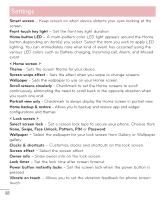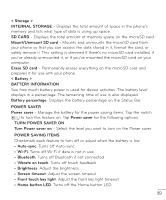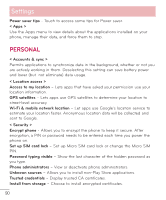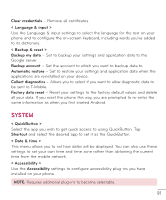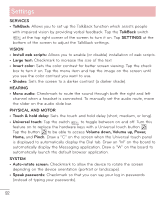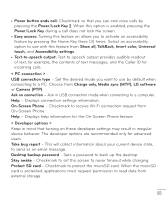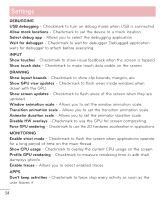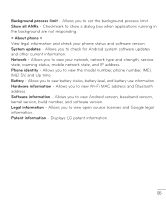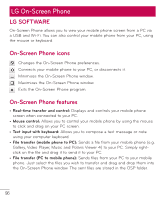LG D500 Owners Manual - English - Page 93
Volume down, Volume up, Power, PHYSICAL AND MOTOR - screen replacement
 |
View all LG D500 manuals
Add to My Manuals
Save this manual to your list of manuals |
Page 93 highlights
Settings SERVICES • TalkBack: Allows you to set up the TalkBack function which assists people with impaired vision by providing verbal feedback. Tap the TalkBack switch at the top right corner of the screen to turn it on. Tap SETTINGS at the bottom of the screen to adjust the TalkBack settings. VISION • Install web scripts: Allows you to enable (or disable) installation of web scripts. • Large text: Checkmark to increase the size of the text. • Invert color: Sets the color contrast for better screen viewing. Tap the check box to turn it on. Tap the menu item and tap the image on the screen until you see the color contrast you want to use. • Shades: Sets the screen to a darker contrast (a darker shade). HEARING • Mono audio: Checkmark to route the sound through both the right and left channel when a headset is connected. To manually set the audio route, move the slider on the audio slide bar. PHYSICAL AND MOTOR • Touch & hold delay: Sets the touch and hold delay (short, medium, or long). • Universal touch: Tap the switch to toggle between on and off. Turn this feature on to replace the hardware keys with a Universal touch button . Tap the button to be able to access Volume down, Volume up, Power, Home, and Pinch. Draw a "C" on the screen when the Universal touch panel is displayed to automatically display the Dial tab. Draw an "M" on the board to automatically display the Messaging application. Draw a "W" on the board to automatically launch the default browser application. SYSTEM • Auto-rotate screen: Checkmark to allow the device to rotate the screen depnding on the device orientation (portrait or landscape). • Speak passwords: Checkmark so that you can say your log in passwords (instead of typing your passwords). 92