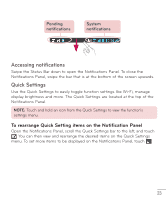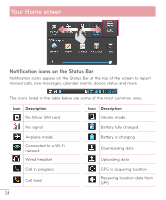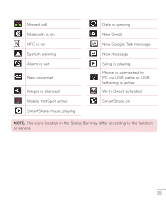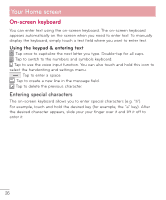LG D500 Owners Manual - English - Page 29
Connecting to Networks and Devices, Wi-Fi, Bluetooth
 |
View all LG D500 manuals
Add to My Manuals
Save this manual to your list of manuals |
Page 29 highlights
Connecting to Networks and Devices Wi-Fi With Wi-Fi, you can use high-speed Internet access within the coverage of the wireless access point (AP). Enjoy wireless Internet using Wi-Fi, without extra charges. Connecting to Wi-Fi networks To use Wi-Fi on your phone, you need to access a wireless access point or 'hotspot'. Some access points are open and you can simply connect to them. Others are hidden or use security features; you must configure your phone to be able to connect to them. Turn off Wi-Fi when you're not using it to extend the life of your battery. NOTE: If you are out of the Wi-Fi zone or have set Wi-Fi to OFF, additional charges may be applied by your mobile operator for mobile data use. Turning Wi-Fi on and connecting to a Wi-Fi network 1 From the Home screen, tap Apps > Settings > Wi-Fi from the WIRELESS & NETWORKS section. 2 Tap to turn Wi-Fi on and start scanning for available Wi-Fi networks. 3 Tap SEARCH to see a list of active and in-range Wi-Fi networks. • Secured networks are indicated by a lock icon. 4 Touch a network to connect to it. • If the network is secured, you are prompted to enter a password or other credentials. (Ask your network administrator for details) 5 The Status Bar displays icons that indicate Wi-Fi status. Bluetooth You can use Bluetooth to send data by running a corresponding application, but not from the Bluetooth menu as on most other mobile phones. 28