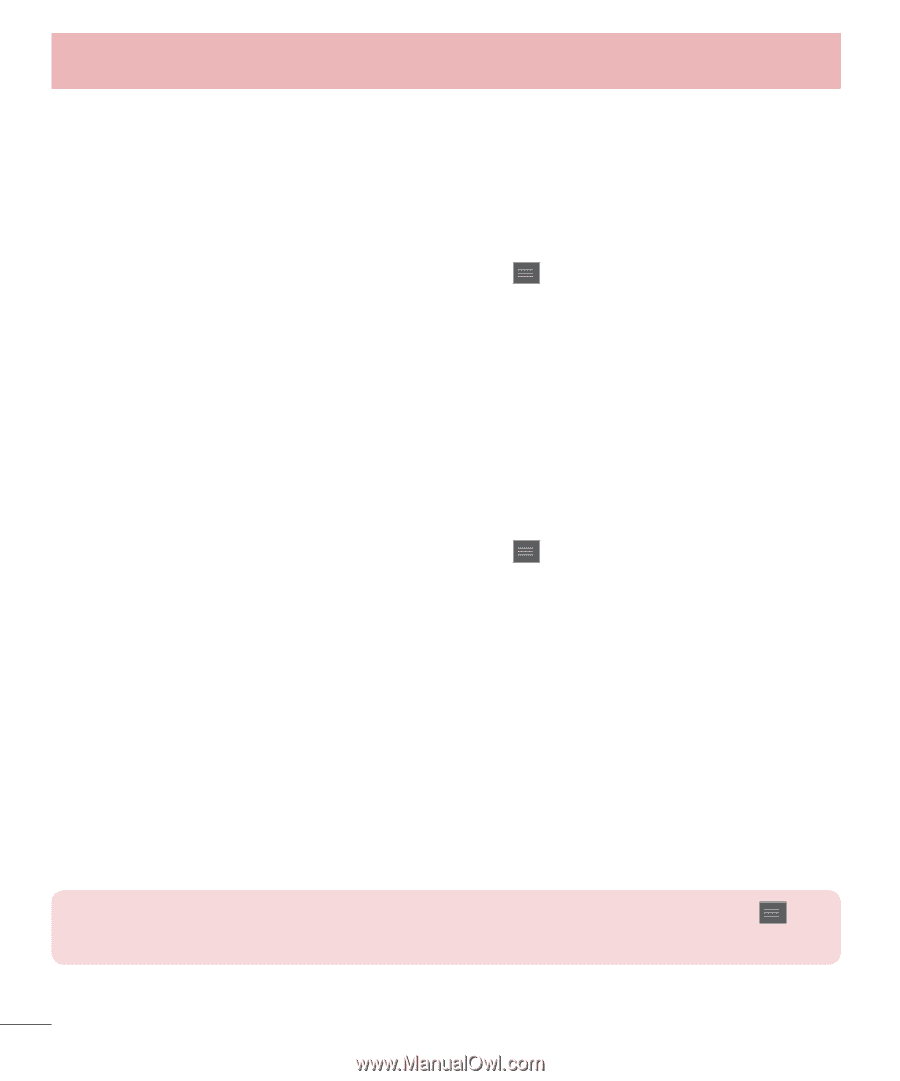LG D500 Owners Manual - English - Page 37
File networking, To share my folder, To access other device's folder
 |
View all LG D500 manuals
Add to My Manuals
Save this manual to your list of manuals |
Page 37 highlights
Connecting to Networks and Devices File networking File Networking requires wireless connection. Make sure that devices are using same AP(Access Point). Network folder sharing may use more battery. To share my folder: 1 From the Home screen, tap the Menu Key > System settings. 2 Tap Share & Connect > File networking. 3 Tap Share my folder to share your phone's folder with other devices. 4 Tap Shared folder to choose the folder you want to share. 5 Tap Set password to configure password for security. 6 Access phone's folder with typing "\\Device name" or "\\IP address" in the URL address field on a PC browser. To access other device's folder: 1 From the Home screen, tap the Menu Key > System settings. 2 Tap Share & Connect > File networking > Access other device folder. 3 Tap a device to connect with in the AVAILABLE DEVICES. If the device is secured with password, you should enter User name and password. You can access folder without User name or password if computer's shared folder is set as 'Everyone'. 4 Select the folders to access. This may take a few seconds depending on the size of shared folders. 5 After connecting devices, you can read or write shared file from other devices in phone's applications (such as Gallery, Music, File manager). Check the following mount path:/sdcard/Network_folder_"Device Name". TIP: To view help information about using this feature, tap the Menu Key > Help. 36