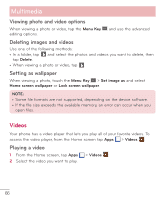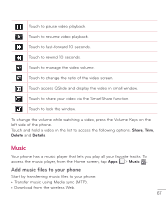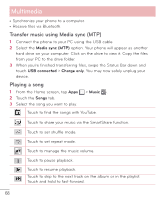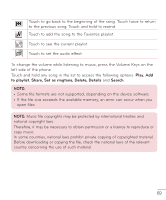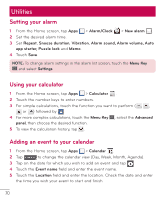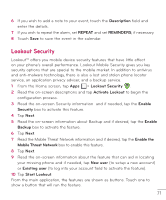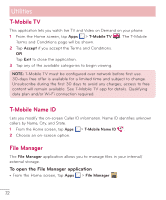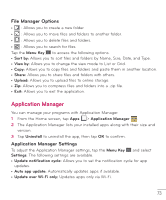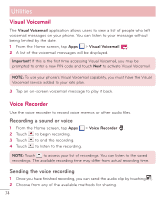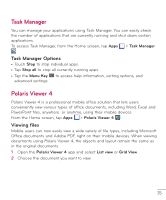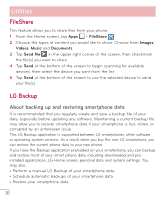LG D500 Owners Manual - English - Page 72
Lookout Security
 |
View all LG D500 manuals
Add to My Manuals
Save this manual to your list of manuals |
Page 72 highlights
6 If you wish to add a note to your event, touch the Description field and enter the details. 7 If you wish to repeat the alarm, set REPEAT and set REMINDERS, if necessary. 8 Touch Save to save the event in the calendar. Lookout Security Lookout™ offers you mobile device security features that have little effect on your phone's overall performance. Lookout Mobile Security gives you key security options that are special to the mobile market. In addition to antivirus and anti-malware technology, there is also a lost and stolen phone locator service, an application privacy adviser, and a backup service. 1 From the Home screen, tap Apps > Lookout Security . 2 Read the on-screen descriptions and tap Activate Lookout to begin the configuration process. 3 Read the on-screen Security information and if needed, tap the Enable Security box to activate this feature. 4 Tap Next. 5 Read the on-screen information about Backup and if desired, tap the Enable Backup box to activate the feature. 6 Tap Next. 7 Read the Mobile Threat Network information and if desired, tap the Enable the Mobile Threat Network box to enable this feature. 8 Tap Next. 9 Read the on-screen information about the feature that can aid in locating your missing phone and if needed, tap New user (to setup a new account) or Existing user (to log into your account field to activate the feature). 10 Tap Start Lookout. From the main application, the features are shown as buttons. Touch one to show a button that will run the feature. 71