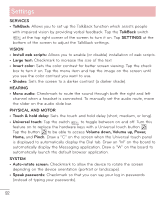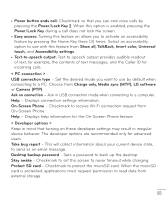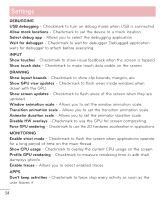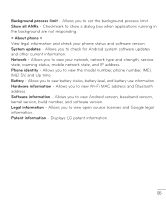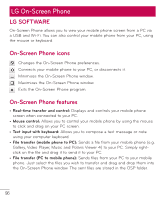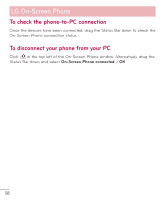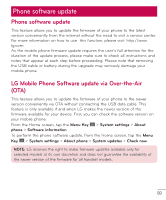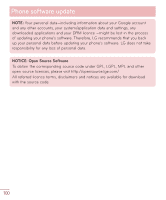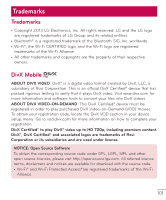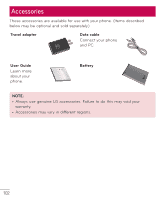LG D500 Owners Manual - English - Page 98
How to install On-Screen Phone on your PC, How to connect your mobile phone to your PC
 |
View all LG D500 manuals
Add to My Manuals
Save this manual to your list of manuals |
Page 98 highlights
NOTE: Please make sure that LG Home is the default launcher. • Real-time event notifications: Prompts a pop-up to inform you of any incoming calls or text messages, as well as alarm and event notifications. How to install On-Screen Phone on your PC Visit LG.com (http://www.lg.com/us). Locate the search box in the upper right corner and enter the model number. From the SUPPORT list, select your model. Scroll down and select the OSP tab and click on DOWNLOAD. When prompted, select Run to install On-Screen Phone on your PC. How to connect your mobile phone to your PC On-Screen Phone provides, USB, and Wi-Fi connection. Please follow the instructions on the Connection Wizard of the On-Screen Phone program. NOTE: To use On-Screen Phone using Wi-Fi connection, from the Home screen tap the Menu Key > System settings > PC connection > On-Screen Phone checkbox is selected. Please make sure that the battery may run out more quickly due to the current consumption if On-Screen Phone is connected via Wi-Fi. When you connect your mobile phone to your PC via Mobile Hotspot and access to the Internet on the PC, additional data charges may be incurred depending on your data plan. Access to the Internet using Wi-Fi networks may not work well depending on the network's traffic. When you enlarge the On-Screen Phone window, the display on the screen might become slow. 97