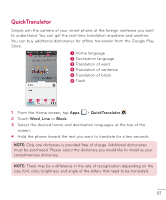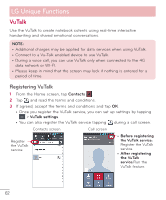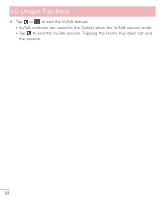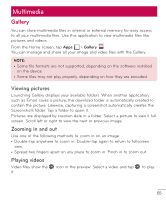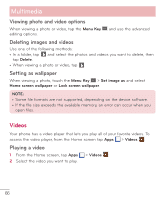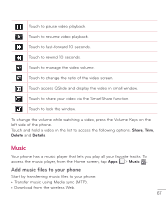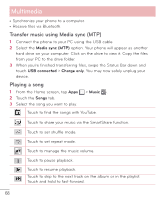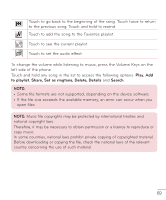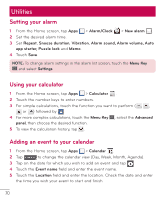LG D500 Owners Manual - English - Page 66
Multimedia, Gallery, Viewing pictures, Zooming in and out, Playing videos - screenshot
 |
View all LG D500 manuals
Add to My Manuals
Save this manual to your list of manuals |
Page 66 highlights
Multimedia Gallery You can store multimedia files in internal or external memory for easy access to all your multimedia files. Use this application to view multimedia files like pictures and videos. From the Home screen, tap Apps > Gallery . You can manage and share all your image and video files with the Gallery. NOTE: • Some file formats are not supported, depending on the software installed on the device. • Some files may not play properly, depending on how they are encoded. Viewing pictures Launching Gallery displays your available folders. When another application, such as Email, saves a picture, the download folder is automatically created to contain the picture. Likewise, capturing a screenshot automatically creates the Screenshots folder. Tap a folder to open it. Pictures are displayed by creation date in a folder. Select a picture to view it full screen. Scroll left or right to view the next or previous image. Zooming in and out Use one of the following methods to zoom in on an image: • Double-tap anywhere to zoom in. Double-tap again to return to fullscreen view. • Spread two fingers apart on any place to zoom in. Pinch in to zoom out. Playing videos Video files show the icon in the preview. Select a video and tap to play it. 65